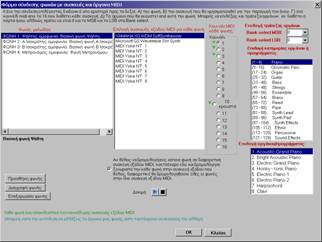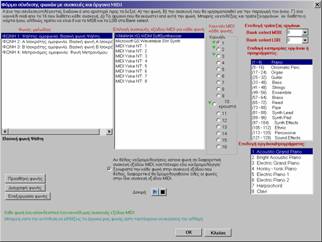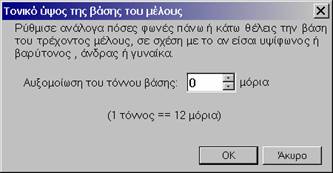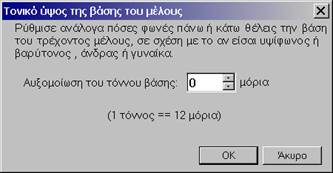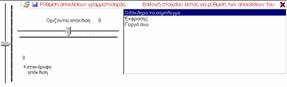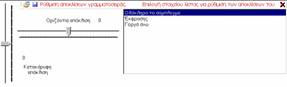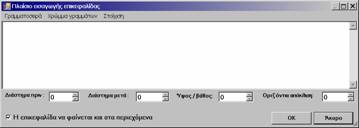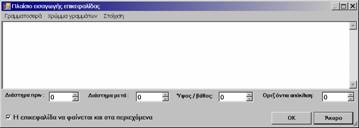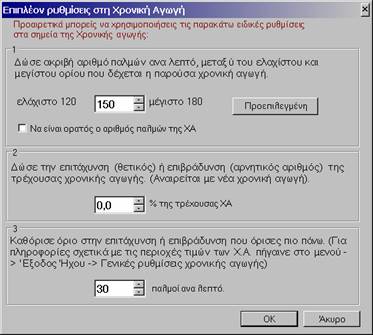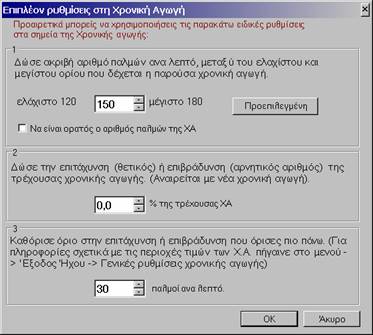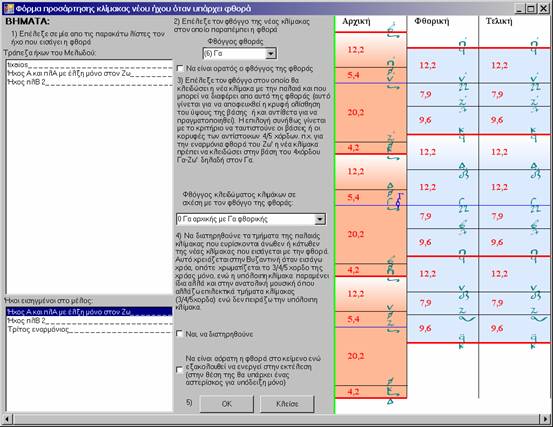|
Original Greek Text |
GKM Translation EN |
||||||||||||||||||||||||||||||||||||||||||||||||||||||||||||||||||||||||||||||||||||||||||||||||
|
|
|
||||||||||||||||||||||||||||||||||||||||||||||||||||||||||||||||||||||||||||||||||||||||||||||||
|
Βοήθημα |
Melodos 2007 v. 1 Introductory User’s
Manual 2007
edition manual
(v.001 2007-04) |
||||||||||||||||||||||||||||||||||||||||||||||||||||||||||||||||||||||||||||||||||||||||||||||||
|
Έκδοση 2007 |
Melodos
2007 |
||||||||||||||||||||||||||||||||||||||||||||||||||||||||||||||||||||||||||||||||||||||||||||||||
|
Περιεχόμενα |
Contents |
||||||||||||||||||||||||||||||||||||||||||||||||||||||||||||||||||||||||||||||||||||||||||||||||
|
Introduction 4 |
|||||||||||||||||||||||||||||||||||||||||||||||||||||||||||||||||||||||||||||||||||||||||||||||||
|
Πρόλογος 4 |
Preface 4 |
||||||||||||||||||||||||||||||||||||||||||||||||||||||||||||||||||||||||||||||||||||||||||||||||
|
Creating a musical
score document6 |
|||||||||||||||||||||||||||||||||||||||||||||||||||||||||||||||||||||||||||||||||||||||||||||||||
|
Inserting a modal
intonation martyria 6 |
|||||||||||||||||||||||||||||||||||||||||||||||||||||||||||||||||||||||||||||||||||||||||||||||||
|
Inserting a
pre-existing modal intonation martyria neumatic cmbinaton 7 |
|||||||||||||||||||||||||||||||||||||||||||||||||||||||||||||||||||||||||||||||||||||||||||||||||
|
Creating a
pre-defined modal intonation Martyria 7 |
|||||||||||||||||||||||||||||||||||||||||||||||||||||||||||||||||||||||||||||||||||||||||||||||||
|
Adding / deleting pre-defined modal
intonation Martyrias 7 |
|||||||||||||||||||||||||||||||||||||||||||||||||||||||||||||||||||||||||||||||||||||||||||||||||
|
Defining the mode
(scale) of amelodic martyria placed the very beginning of a melody 8 |
|||||||||||||||||||||||||||||||||||||||||||||||||||||||||||||||||||||||||||||||||||||||||||||||||
|
Inserting melodic
martyrias at the very beginning of a melody. 8 |
|||||||||||||||||||||||||||||||||||||||||||||||||||||||||||||||||||||||||||||||||||||||||||||||||
|
Defining the mode or submode of an
initial melodic martyria |
|||||||||||||||||||||||||||||||||||||||||||||||||||||||||||||||||||||||||||||||||||||||||||||||||
|
Changing modes within
the same score. 8 |
|||||||||||||||||||||||||||||||||||||||||||||||||||||||||||||||||||||||||||||||||||||||||||||||||
|
Inserting music
neumes 9 |
|||||||||||||||||||||||||||||||||||||||||||||||||||||||||||||||||||||||||||||||||||||||||||||||||
|
Inserting modulation
signs (« fthora »).9 |
|||||||||||||||||||||||||||||||||||||||||||||||||||||||||||||||||||||||||||||||||||||||||||||||||
|
Adding lyrics 11 |
|||||||||||||||||||||||||||||||||||||||||||||||||||||||||||||||||||||||||||||||||||||||||||||||||
|
Viewing solfegio 12 |
|||||||||||||||||||||||||||||||||||||||||||||||||||||||||||||||||||||||||||||||||||||||||||||||||
|
Inserting Isokratema
12 |
|||||||||||||||||||||||||||||||||||||||||||||||||||||||||||||||||||||||||||||||||||||||||||||||||
|
Automated entering of
Attractions 13 |
|||||||||||||||||||||||||||||||||||||||||||||||||||||||||||||||||||||||||||||||||||||||||||||||||
|
Αποθήκευση 14 |
Saving files14 |
||||||||||||||||||||||||||||||||||||||||||||||||||||||||||||||||||||||||||||||||||||||||||||||||
|
Άνοιγμα 14 |
Opening files14 |
||||||||||||||||||||||||||||||||||||||||||||||||||||||||||||||||||||||||||||||||||||||||||||||||
|
Musical orthography
checking 15 |
|||||||||||||||||||||||||||||||||||||||||||||||||||||||||||||||||||||||||||||||||||||||||||||||||
|
Εκτέλεση 15 |
Playback 15 |
||||||||||||||||||||||||||||||||||||||||||||||||||||||||||||||||||||||||||||||||||||||||||||||||
|
Playback indicator 16 |
|||||||||||||||||||||||||||||||||||||||||||||||||||||||||||||||||||||||||||||||||||||||||||||||||
|
Viewing preferences
during playback16 |
|||||||||||||||||||||||||||||||||||||||||||||||||||||||||||||||||||||||||||||||||||||||||||||||||
|
|
|||||||||||||||||||||||||||||||||||||||||||||||||||||||||||||||||||||||||||||||||||||||||||||||||
|
Regulating Isokratema 18 |
|||||||||||||||||||||||||||||||||||||||||||||||||||||||||||||||||||||||||||||||||||||||||||||||||
|
Activation of voices 19 |
|||||||||||||||||||||||||||||||||||||||||||||||||||||||||||||||||||||||||||||||||||||||||||||||||
|
Cutting
/Copying/Pasting 19 |
|||||||||||||||||||||||||||||||||||||||||||||||||||||||||||||||||||||||||||||||||||||||||||||||||
|
Defining tonic pitch
frequency 20 |
|||||||||||||||||||||||||||||||||||||||||||||||||||||||||||||||||||||||||||||||||||||||||||||||||
|
Exporting pages as
image files 20 |
|||||||||||||||||||||||||||||||||||||||||||||||||||||||||||||||||||||||||||||||||||||||||||||||||
|
Entering Lyrics 21 |
|||||||||||||||||||||||||||||||||||||||||||||||||||||||||||||||||||||||||||||||||||||||||||||||||
|
Introducing
multimedia 22 |
|||||||||||||||||||||||||||||||||||||||||||||||||||||||||||||||||||||||||||||||||||||||||||||||||
|
Changing object
attributes 22 |
|||||||||||||||||||||||||||||||||||||||||||||||||||||||||||||||||||||||||||||||||||||||||||||||||
|
Synthetic Vocals
using |
|||||||||||||||||||||||||||||||||||||||||||||||||||||||||||||||||||||||||||||||||||||||||||||||||
|
Φωτογράφηση 23 |
Screen capture of the
score 23 |
||||||||||||||||||||||||||||||||||||||||||||||||||||||||||||||||||||||||||||||||||||||||||||||||
|
Transport and setting
24 |
|||||||||||||||||||||||||||||||||||||||||||||||||||||||||||||||||||||||||||||||||||||||||||||||||
|
Using Oxeia, double
and triple bars (diastoles) 24 |
|||||||||||||||||||||||||||||||||||||||||||||||||||||||||||||||||||||||||||||||||||||||||||||||||
|
Viewing Scale 24 |
|||||||||||||||||||||||||||||||||||||||||||||||||||||||||||||||||||||||||||||||||||||||||||||||||
|
Defining neumes to be
excluded 26 |
|||||||||||||||||||||||||||||||||||||||||||||||||||||||||||||||||||||||||||||||||||||||||||||||||
|
Installing music
fonts 27 |
|||||||||||||||||||||||||||||||||||||||||||||||||||||||||||||||||||||||||||||||||||||||||||||||||
|
Exporting music fonts 27 |
|||||||||||||||||||||||||||||||||||||||||||||||||||||||||||||||||||||||||||||||||||||||||||||||||
|
Creating modes (or
submodes) 28 |
|||||||||||||||||||||||||||||||||||||||||||||||||||||||||||||||||||||||||||||||||||||||||||||||||
|
Formatting lyrics 28 |
|||||||||||||||||||||||||||||||||||||||||||||||||||||||||||||||||||||||||||||||||||||||||||||||||
|
Creating melody table
of contents 29 |
|||||||||||||||||||||||||||||||||||||||||||||||||||||||||||||||||||||||||||||||||||||||||||||||||
|
Tempo acceleration
and deceleration 29 |
|||||||||||||||||||||||||||||||||||||||||||||||||||||||||||||||||||||||||||||||||||||||||||||||||
|
Setting inspiration
breathing pauses 30 |
|||||||||||||||||||||||||||||||||||||||||||||||||||||||||||||||||||||||||||||||||||||||||||||||||
|
Support of special
characters, 31 |
|||||||||||||||||||||||||||||||||||||||||||||||||||||||||||||||||||||||||||||||||||||||||||||||||
|
Keyboard
commands 32 |
|||||||||||||||||||||||||||||||||||||||||||||||||||||||||||||||||||||||||||||||||||||||||||||||||
|
Επίλογος 32 |
Conclusion 32 |
||||||||||||||||||||||||||||||||||||||||||||||||||||||||||||||||||||||||||||||||||||||||||||||||
|
Επικοινωνία 33 |
Contact 33 |
||||||||||||||||||||||||||||||||||||||||||||||||||||||||||||||||||||||||||||||||||||||||||||||||
|
Appendix A. Modulators 34 |
|||||||||||||||||||||||||||||||||||||||||||||||||||||||||||||||||||||||||||||||||||||||||||||||||
|
Appendix B. |
|||||||||||||||||||||||||||||||||||||||||||||||||||||||||||||||||||||||||||||||||||||||||||||||||
|
Εισαγωγή. |
|
||||||||||||||||||||||||||||||||||||||||||||||||||||||||||||||||||||||||||||||||||||||||||||||||
|
Πριν
ξεκινήσετε
εκτυπώστε
αυτό το
βοήθημα ώστε να
το
συμβουλεύεστε
εύκολα. |
Before using Melodos,
please print this user’s manual so as to be able to consult it much more
easily. |
||||||||||||||||||||||||||||||||||||||||||||||||||||||||||||||||||||||||||||||||||||||||||||||||
|
Για να
χρησιμοποιήσετε
το Μελωδός δεν
χρειάζονται
περισσότερες
ειδικές
γνώσεις παρά μόνο
αυτές για την
χρήση ενός
οποιουδήποτε
επεξεργαστή
κειμένου. |
Using Melodos does not require any more
knowledge than that required by any ordinary text processing program. We hope you’ll enjoy the simplified
process of writing music using Melodos. |
||||||||||||||||||||||||||||||||||||||||||||||||||||||||||||||||||||||||||||||||||||||||||||||||
|
Το Μελωδός
εμπεριέχει
καθοδηγητικά
βοηθητικά κείμενα
όπου κρίνεται
απαραίτητο. |
Melodos contains supplementary help
texts wherever this has been deemed necessary. |
||||||||||||||||||||||||||||||||||||||||||||||||||||||||||||||||||||||||||||||||||||||||||||||||
|
Εδώ
περιγράφονται
εν συντομία τα
περισσότερα
και
επεξηγούνται
ορισμένα
δύσκολα
σημεία στην χρήση. |
This manual only contains very brief
descriptions of various important points, as well as more detailed
explanations of the most difficult processes. |
||||||||||||||||||||||||||||||||||||||||||||||||||||||||||||||||||||||||||||||||||||||||||||||||
|
|
|
||||||||||||||||||||||||||||||||||||||||||||||||||||||||||||||||||||||||||||||||||||||||||||||||
|
ΠΡΟΣΟΧΗ. Το Μελωδός
χρειάζεται
ανάλυση οθόνης
τουλάχιστον 1024x768.
Αλλά όσο
μεγαλύτερη
είναι η ανάλυση
τόσο πιο
εκπληκτικό το
αποτέλεσμα. |
ATTENTION : Melodos requires a screen resolution of at least
1024x768. The greater the resolution, the more astonishing will be the
resulting image. |
||||||||||||||||||||||||||||||||||||||||||||||||||||||||||||||||||||||||||||||||||||||||||||||||
|
|
|
||||||||||||||||||||||||||||||||||||||||||||||||||||||||||||||||||||||||||||||||||||||||||||||||
|
Συμβάσεις. |
Access |
||||||||||||||||||||||||||||||||||||||||||||||||||||||||||||||||||||||||||||||||||||||||||||||||
|
Όποτε
γράφεται μια
εντολή μενού,
θα περιέχεται
μέσα σε
αγκύλες με
έντονα και
πλάγια
γράμματα. |
Menu commands should be in italics, and
contained within quotation marks. |
||||||||||||||||||||||||||||||||||||||||||||||||||||||||||||||||||||||||||||||||||||||||||||||||
|
πχ το [Αρχείο-->Άνοιγμα]
σημαίνει ότι
από το μενού «Αρχείο»
επέλεξε την
εντολή
«Άνοιγμα». |
e.g. : [Αρχείο-->Άνοιγμα] means the following : from the menu command
« File », choose « open file » |
||||||||||||||||||||||||||||||||||||||||||||||||||||||||||||||||||||||||||||||||||||||||||||||||
|
Πρόλογος |
Preface |
||||||||||||||||||||||||||||||||||||||||||||||||||||||||||||||||||||||||||||||||||||||||||||||||
|
Με το
πρόγραμμα
Μελωδός
μπορείς να
γράψεις οποιοδήποτε
κείμενο
Ελληνικής,
Βυζαντινής
και
Ανατολικής
μουσικής
εύκολα και
πολύ γρήγορα,
να ακούσεις
την εκτέλεσή
του πιστά και
με ακρίβεια, να
εκτυπώσεις
καλαίσθητες
σελίδες
έγχρωμες ή ασπρόμαυρες
και να πάρεις
τις σελίδες
που έγραψες σε
μορφή αρχείων
εικόνας ώστε
να τις
χρησιμοποιήσεις
για δημοσίευση
αλλού. |
The program Melodos allows one to easily
and quickly write out melody from the Greek, Byzantine or Oriental musical
repertoire, to listen to its precise playback, to print out beatifully presented colour or
black and white pages and to export your scores in image format so as to use
in other applications. |
||||||||||||||||||||||||||||||||||||||||||||||||||||||||||||||||||||||||||||||||||||||||||||||||
|
Υπάρχουν
επίσης πάρα
πολλές
λεπτομέρειες
που σε διευκολύνουν
στο τελικό
αποτέλεσμα
όπως η διαμόρφωση
σελίδας της
αρεσκείας σου,
η αραίωση των
χαρακτήρων
και των
γραμμών κατά
βούληση, η επιλογή
οποιουδήποτε
χρώματος για
οποιαδήποτε
ομάδα
συμβόλων, η
εισαγωγή
εικόνων μέσα
στο κείμενο, η
εισαγωγή
βίντεο ή
εξωτερικών
ηχητικών
αρχείων ή
σχεδίων, η
ελεύθερη
εισαγωγή
κανονικού
κειμένου
ενδιάμεσα από
το μουσικό
κείμενο, η
εισαγωγή εντολών
MIDI σε οποιοδήποτε
σημείο του
μουσικού
κειμένου, η
εισαγωγή
Αρχιγραμμάτων,
η εισαγωγή
Τίτλων και
Επικεφαλίδων
που
συνδέονται με
τα
περιεχόμενα,
ώστε να μεταβαίνεις
εύκολα σε
οποιοδήποτε
σημείο. |
Furthermore, many parameters can be
varied so as to versify the score’s outcome, including user-specified spacing
between neumes and lines, choice of any colour to distinguish different
neumes groups, import of images, video or audio clips, text boxes for
independent text additions import of MIDI commands anywhere within the score,
as well as addition of Titles,
Headings and dropped apital letters , all linked to score’s content,
allowing easy access to all constituent elements. |
||||||||||||||||||||||||||||||||||||||||||||||||||||||||||||||||||||||||||||||||||||||||||||||||
|
Μπορείς
επίσης να
καθορίσεις
ελεύθερα ποια
γραμματοσειρά
θα
χρησιμοποιήσεις
για το μουσικό κείμενο
ή για το
κανονικό, να
αλλάξεις το
μέγεθος ή την
μορφή των
γραμμάτων, το
χρώμα και την
στοίχιση. |
Neumatic and lyrics fonts can be easily
chnaged, along with font size, colour and interlinear spacing. |
||||||||||||||||||||||||||||||||||||||||||||||||||||||||||||||||||||||||||||||||||||||||||||||||
|
Μπορείς να
ορίσεις
περιγράμματα
για την σελίδα
και κεφαλίδες
ή υποσέλιδα
και αρίθμηση
σελίδων που
εμφανίζονται
σε κάθε σελίδα. |
Borders, headers, footers and page
numbers can be easily inserted so as to appear on every page. |
||||||||||||||||||||||||||||||||||||||||||||||||||||||||||||||||||||||||||||||||||||||||||||||||
|
Μπορείς να
καθορίσεις
την
γραμματοσειρά
των στίχων και
των
ισοκρατημάτων
και να
επιλέξεις
κάποιο από
τους πολλούς
τρόπους
εμφάνισης των
ισοκρατημάτων. |
Verse and Isokratema fonts can be set
independently, so as to be easily distinguishable. |
||||||||||||||||||||||||||||||||||||||||||||||||||||||||||||||||||||||||||||||||||||||||||||||||
|
Μπορείς να
γράψεις
κείμενο,
στίχους και
ισοκρατήματα
σε όλες τις
γλώσσες του
κόσμου. |
Lyrics and isokratema zones can be
filled with all languages (Melodos is fully compatible with unicode fonts) |
||||||||||||||||||||||||||||||||||||||||||||||||||||||||||||||||||||||||||||||||||||||||||||||||
|
Μπορείς να
εισάγεις
αυτόματα τις
έλξεις. |
Attractions (micro-intervals created using
variable, small sharps and flats) can be introduced automatically. |
||||||||||||||||||||||||||||||||||||||||||||||||||||||||||||||||||||||||||||||||||||||||||||||||
|
Για τον ήχο
μπορείς να
επιλέξεις
ποια συσκευή MIDI
εξόδου θα
χρησιμοποιήσεις
από αυτές που
έχει ήδη εγκατεστημένες
ο υπολογιστής
σου, να
επιλέξεις τα όργανα
με τα οποία θα
γίνει η
εκτέλεση (για
τούς ψάλτες
και τους
ισοκράτες). Μπορείς
να βάλεις
μέχρι 16 φωνές
διαφορετικές
να ψάλουν ή να
ισοκρατάνε. |
The score can be connected to |
||||||||||||||||||||||||||||||||||||||||||||||||||||||||||||||||||||||||||||||||||||||||||||||||
|
Μπορείς να
χρησιμοποιήσεις
τον μετρονόμο
για να κρατάει
τον ρυθμό στην
εκτέλεση. |
A metronomer, capable of using either
one or many differerent pitches, can be used for beating simple or complex
rhythms. |
||||||||||||||||||||||||||||||||||||||||||||||||||||||||||||||||||||||||||||||||||||||||||||||||
|
Μπορείς να
ανεβάσεις ή να
κατεβάσεις το
ύψος της βάσης
του
εκτελούμενου
μέλους όσο
θέλεις. |
The entire melody can be transposed to
any microtonal pitch. |
||||||||||||||||||||||||||||||||||||||||||||||||||||||||||||||||||||||||||||||||||||||||||||||||
|
Μπορείς να
χρησιμοποιείς
όλες τις
εντολές MIDI για να
ελέγχεις τον
ήχο κατά την
εκτέλεση. Για
παράδειγμα να
αλλάξεις την
ένταση και
στερεοφωνική
εικόνα των
καναλιών ήχου
για ψάλτη και
ισοκράτες και
άλλες 128
λειτουργίες. |
|
||||||||||||||||||||||||||||||||||||||||||||||||||||||||||||||||||||||||||||||||||||||||||||||||
|
Μπορείς να
επιλέξεις
κάποιο από
τους τρόπους
αυτόματης
προώθησης του
μουσικού
κειμένου κατά
την ώρα της
εκτέλεσης,
δηλαδή αν θα
αλλάζει κατά
σελίδα ή κατά
γραμμή. |
The musical score may be pageset during
playback. |
||||||||||||||||||||||||||||||||||||||||||||||||||||||||||||||||||||||||||||||||||||||||||||||||
|
Μπορείς να
φτιάχνεις όσους
ήχους νέους
θέλεις. |
The user can create an unlimited number
of new modes (maqhams) and scales. |
||||||||||||||||||||||||||||||||||||||||||||||||||||||||||||||||||||||||||||||||||||||||||||||||
|
Μπορείς να
βλέπεις ανά
πάσα στιγμή
δυναμικά στην εκτέλεση
την θέση και
την πορεία του
μέλους επάνω
στην κλίμακα. |
During playback, the various microtonal
transitions can be viewed simultaneuously on a scale with a dynamic cursor,
which moves up and down to the preset scale positions as the melody
progresses from one neume to the next. |
||||||||||||||||||||||||||||||||||||||||||||||||||||||||||||||||||||||||||||||||||||||||||||||||
|
Αυτά τα
σπουδαιότερα
αλλά και πολλά
ακόμη
στοιχεία που
θα γνωρίσεις
και θα ανακαλύψεις,
συνθέτουν ένα
ολοκληρωμένο
περιβάλλον
επεξεργασίας
της
Βυζαντινής,
Ελληνικής και
Ανατολικής
μουσικής με
την χρήση του
Υπολογιστή. |
The elements listed above are those that
are most important for composing Byzantine, Greek and Oriental music scores
using the computer program Melodos. |
||||||||||||||||||||||||||||||||||||||||||||||||||||||||||||||||||||||||||||||||||||||||||||||||
|
|
|
||||||||||||||||||||||||||||||||||||||||||||||||||||||||||||||||||||||||||||||||||||||||||||||||
|
Με αυτό το
βοήθημα, θα
μπορέσεις να
ξεκινήσεις την
χρήση του
Μελωδού. Η
εμβάθυνση
επαφίεται
στην φαντασία
σου γιατί το
Μελωδός είναι
σχεδιασμένο για
συνεχείς εκπλήξεις. |
One may strart using Melodos by
following the indications of this introductory user’s manual. Many other possibilities corrresponding to
each individual’s imagination will not cease to constinuously surprise the
user. |
||||||||||||||||||||||||||||||||||||||||||||||||||||||||||||||||||||||||||||||||||||||||||||||||
|
Δημιουργία
μουσικού εγγράφου. |
Creating a musical
score. |
||||||||||||||||||||||||||||||||||||||||||||||||||||||||||||||||||||||||||||||||||||||||||||||||
|
Μόλις
πατήσεις το
κουμπί
δημιουργίας
εμφανίζεται η
φόρμα από την
οποία
επιλέγεις το
μέγεθος του φύλλου,
τα περιθώρια ,
την αραίωση
των μουσικών
χαρακτήρων
την απόσταση
των στίχων από
τα μουσικά σημεία,
το διάστιχο των
μουσικών
σημείων και το
διάστιχο του
καθαρού κειμένου
(δηλαδή
γραμμών που
δεν
περιέχουνε
καθόλου
μουσικά
σημεία αλλά
μόνο κείμενο). |
As soon as the user clicks on the
« create » button, a page set-up window opens up, where parameters
such as page size, borders, neumatic, lyrics, textual and verse interlinear
spacing can be set. |
||||||||||||||||||||||||||||||||||||||||||||||||||||||||||||||||||||||||||||||||||||||||||||||||
|
Αυτά
όλα μπορείς να
τα μεταβάλεις
και αργότερα
από την
επιλογή [Αρχείο
-> Διαμόρφωση
σελίδας]. |
All these preferences can be changed at
any time during the compostion phase of a given score by selecting [Αρχείο ->
Διαμόρφωση
σελίδας]. |
||||||||||||||||||||||||||||||||||||||||||||||||||||||||||||||||||||||||||||||||||||||||||||||||
|
|
|
||||||||||||||||||||||||||||||||||||||||||||||||||||||||||||||||||||||||||||||||||||||||||||||||
|
Εισαγωγή
αρκτικής
μαρτυρίας
ήχου. |
Inserting a modal
intonation martyria |
||||||||||||||||||||||||||||||||||||||||||||||||||||||||||||||||||||||||||||||||||||||||||||||||
|
Για να
εισάγεις μια
αρκτική
μαρτυρία ήχου
πρέπει: |
Every new score needs to start at some note
of a given scale. These two very important parameters of any
given mode and submode, can be resumed in a combined symbol known as an
« intonation witness » or « intonation martyria ». To insert a modal intonation martyria, |
||||||||||||||||||||||||||||||||||||||||||||||||||||||||||||||||||||||||||||||||||||||||||||||||
|
1ον) να
εισάγεις το σχέδιο
της. |
1) the various symbols must first be
combined, |
||||||||||||||||||||||||||||||||||||||||||||||||||||||||||||||||||||||||||||||||||||||||||||||||
|
2ον) να
εισάγεις
(αναθέσεις) τον
ήχο της. |
2) after which
a modal scale must be attrirbuted. |
||||||||||||||||||||||||||||||||||||||||||||||||||||||||||||||||||||||||||||||||||||||||||||||||
|
|
|
||||||||||||||||||||||||||||||||||||||||||||||||||||||||||||||||||||||||||||||||||||||||||||||||
|
Εισαγωγή
σχεδίου
αρκτικής
μαρτυρίας
ήχου. |
Inserting a pre-existing
modal intonation martyria neumatic ombinaton. |
||||||||||||||||||||||||||||||||||||||||||||||||||||||||||||||||||||||||||||||||||||||||||||||||
|
Από το μενού [Ήχοι
-> εισαγωγή
σχεδίου]
επιλέγεται το
σχέδιο. Το
Μελωδός
δίδεται με
πολλά έτοιμα
σχέδια
μαρτυριών
ήχου αλλά αν
θέλετε να δημιουργήσετε
ένα δικό σας
δες στην Δημιουργία
σχεδίου αρκτικής
μαρτυρίας. |
Melodos provides many pre-constructed
intonation martyrias, which can be chosen from the menu [Ήχοι ->
εισαγωγή
σχεδίου].
The user can, of course, create any other intonation martyria. |
||||||||||||||||||||||||||||||||||||||||||||||||||||||||||||||||||||||||||||||||||||||||||||||||
|
|
|
||||||||||||||||||||||||||||||||||||||||||||||||||||||||||||||||||||||||||||||||||||||||||||||||
|
Δημιουργία
σχεδίου
αρκτικής
μαρτυρίας ήχου. |
Creating a modal
intonation Martyria image. |
||||||||||||||||||||||||||||||||||||||||||||||||||||||||||||||||||||||||||||||||||||||||||||||||
|
Αφού γράψεις
ένα μουσικό
κείμενο, το
επιλέγεις και
με δεξί κλικ σε
αυτό και [Δημιουργία
σχεδίου
αρκτικής
μαρτυρίας] ή
από το μενού [Ήχοι
-> Δημιουργία
σχεδίου],
μετατρέπονται
τα επιλεγμένα
σημεία σε σχέδιο
αρκτικής
μαρτυρίας. Αν
θέλεις να το
ξαναχρησιμοποιήσεις
καλό είναι να
το
καταχωρήσεις
στην τράπεζα
σχεδίων ήχων. |
A modal martyria is created using the
necessary constituent neumes. Once completed, the entire combination is
selected. A right mouse click followed
by the choice [Δημιουργία
σχεδίου
αρκτικής
μαρτυρίας] or chosing directly from the menu [Ήχοι
-> Δημιουργία
σχεδίου] allows
the selection to be transformed into a pre-constructed modal intonation
Martyria, whichcan be stored within the « intonation martyria
group », for future use. |
||||||||||||||||||||||||||||||||||||||||||||||||||||||||||||||||||||||||||||||||||||||||||||||||
|
|
|
||||||||||||||||||||||||||||||||||||||||||||||||||||||||||||||||||||||||||||||||||||||||||||||||
|
Καταχώρηση
σχεδίου
αρκτικής
μαρτυρίας
ήχου. |
Adding / deleting a
pre-defined modal intonation Martyrias. |
||||||||||||||||||||||||||||||||||||||||||||||||||||||||||||||||||||||||||||||||||||||||||||||||
|
Από το μενού [Ήχοι
-> Καταχώρηση
/διαγραφή
σχεδίου ήχου],
ακολούθησε
τις οδηγίες
της φόρμας για
να
καταχωρήσεις
ή να
διαγράψεις
ένα σχέδιο
αρκτικής
μαρτυρίας από
την τράπεζα
σχεδίων. |
Selecting [Ήχοι ->
Καταχώρηση
/διαγραφή
σχεδίου ήχου] from
the menu opens up a window within which the user can follow directives
allowing additon or deletion of pre-defined intonation Martyrias into the
Melodos data bank. |
||||||||||||||||||||||||||||||||||||||||||||||||||||||||||||||||||||||||||||||||||||||||||||||||
|
Διάλυση
σχεδίου
αρκτικής
μαρτυρίας. |
Editing pre-defined modal intonation
martyrias. |
||||||||||||||||||||||||||||||||||||||||||||||||||||||||||||||||||||||||||||||||||||||||||||||||
|
Μπορούμε να
διαλύσουμε το
σχέδιο αρκτικής
μαρτυρίας στα
επί μέρους
σημεία του
κάνοντας δεξί
κλικ σε αυτό
και
επιλέγοντας [Διάλυση
αρκτικής
μαρτυρίας στα
στοιχεία της]. |
Modal intonation martyrias can be edited
partially or changed completely, by doing a right click, and chosing [Διάλυση
αρκτικής
μαρτυρίας στα
στοιχεία της]. |
||||||||||||||||||||||||||||||||||||||||||||||||||||||||||||||||||||||||||||||||||||||||||||||||
|
|
|
||||||||||||||||||||||||||||||||||||||||||||||||||||||||||||||||||||||||||||||||||||||||||||||||
|
Ανάθεση
ήχου σε
αρκτική
μαρτυρία ήχου. |
Defining audio
properties of a modal intonation Martyria. |
||||||||||||||||||||||||||||||||||||||||||||||||||||||||||||||||||||||||||||||||||||||||||||||||
|
Αφού εισήγατε
το σχέδιο
αρκτικής
μαρτυρίας
κάντε τα εξής.
Είτε με δεξί
κλικ πάνω σε
αυτό και
επιλογή του -> [ορισμός
ήχου], είτε
από το μενού [Ήχοι
-> εισαγωγή
κλίμακας ήχου],
επιλέγεται
από την
τράπεζα ήχων
τον ήχο. Το
Μελωδός
προσφέρεται
με μια πληθώρα
ήχων αλλά αν
θέλετε
μπορείτε να
δημιουργήσετε
τον δικό σας
ήχο και να τον
προσθέσετε
στην τράπεζα
ήχων.
Λεπτομέρειες
δες στο Κατασκευή
ήχων. |
Once a modal intonation martyria has
been added to a score, it must be attributed a scale. . Scales may be chosen from the numerous
pre-set scales of Melodos by selecting the modal intonation martyria, and
either doing a right mouse click followed by a left mouse click on [ορισμός
ήχου], or by choosing [Ήχοι
-> εισαγωγή
κλίμακας ήχου]
from the menu.
Otherwise, the user can create a new scale, and add it to the Melodos
« scale » database. For more details on creating new modes and
scales, see « Creating modes ». |
||||||||||||||||||||||||||||||||||||||||||||||||||||||||||||||||||||||||||||||||||||||||||||||||
|
|
|
||||||||||||||||||||||||||||||||||||||||||||||||||||||||||||||||||||||||||||||||||||||||||||||||
|
Εισαγωγή
αρχικής
μαρτυρίας. |
Inserting melodic
martyrias at the very beginning of a melody. |
||||||||||||||||||||||||||||||||||||||||||||||||||||||||||||||||||||||||||||||||||||||||||||||||
|
Αν θέλετε να
ξεκινήσετε το
μέλος χωρίς
εισαγωγή αρκτικής
μαρτυρίας
ήχου, πρέπει να
βάλετε μια
μαρτυρία
οπωσδήποτε
πατώντας το
κουμπί της ή το
πλήκτρο της. Θα
παρατηρήσετε
ότι
εμφανίζεται
το |
Intonation Martyrias contain information
such as the scale used, as well as the starting note name. However, the user may wish to write a
score without any modal intonation martyria.
In this case, some other form of a « starting point » should
be used, namely in the form of a melodic martyria, which must be added in the
very beginning. This martyria is the
type of martyria seen throughout the score : it contains information as to the
« note name » as well as the surrounding « context »,
given by the « maryria appendix ». A complete melodic martyria consists of
a « martyria name » as well as a « martyria
appendix ». When starting a score
without a modal intonation martyria, a melodic martyria name can be inserted. However, given that there is no information
as to its modal « contextuality (scale) », the following special
symbol appears on the « martyria appendix position » |
||||||||||||||||||||||||||||||||||||||||||||||||||||||||||||||||||||||||||||||||||||||||||||||||
|
Οι ενδιάμεσες
μαρτυρίες
υπολογίζονται
αυτόματα και
για την
εισαγωγή τους
πατάτε απλώς
το κουμπί -> [Μαρτυρία] |
After either a modal intonation martyria
or a initial melodic martyria has been set, Melodos
automatically calculates melodic martyria names and appendices (modal
contexutality) at any point where the user decides to insert a visible
martyria, by clicking on the « martyria » icon [Μαρτυρία]. |
||||||||||||||||||||||||||||||||||||||||||||||||||||||||||||||||||||||||||||||||||||||||||||||||
|
Εάν θέλετε να
ξεκινήσετε
άλλο μέλος με
μαρτυρία, πρέπει
να διακόψετε
το
προηγούμενο
βάζοντας την εντολή
ΤΕΛΟΣ για το
προηγούμενο
μέλος από το
μενού [Εισαγωγή
-> Έναρξη νέου
μέλους]. |
To start another melody, with another
melodic martyria, the previous piece should be interrupted in its automatic
calculation, by clicking on « end »in the menu [Εισαγωγή ->
Έναρξη νέου
μέλους]. |
||||||||||||||||||||||||||||||||||||||||||||||||||||||||||||||||||||||||||||||||||||||||||||||||
|
|
|
||||||||||||||||||||||||||||||||||||||||||||||||||||||||||||||||||||||||||||||||||||||||||||||||
|
Ανάθεση
ήχου σε αρχική
μαρτυρία. |
Defining
the mode (scale) of a melodic martyria placed the very beginning of a melody. |
||||||||||||||||||||||||||||||||||||||||||||||||||||||||||||||||||||||||||||||||||||||||||||||||
|
Από το
-> [Ορισμός ήχου],
ή από το μενού [Ήχοι
-> Εισαγωγή
κλίμακας ήχου],
(και ενώ ο
δείκτης
βρίσκεται
στην αρχική
μαρτυρία)
επιλέγεται
τον ήχο της
αρχικής
μαρτυρίας. |
While the cursor is on an initial
melodic martyria position, the user can click on [Ορισμός ήχου]
or [Ήχοι ->
Εισαγωγή
κλίμακας ήχου] (via the main menu), so as to chose the mode (or scale)
that is to be attributed to this martyria name inserted at the very beginning
of a melody (which lacks a martyria appendix [modal contextuality] when no
modal intonation martyria has been inserted).. |
||||||||||||||||||||||||||||||||||||||||||||||||||||||||||||||||||||||||||||||||||||||||||||||||
|
|
|
||||||||||||||||||||||||||||||||||||||||||||||||||||||||||||||||||||||||||||||||||||||||||||||||
|
Έναρξη
άλλου ήχου στο
ίδιο μέλος. |
Changing modes
within the same score. |
||||||||||||||||||||||||||||||||||||||||||||||||||||||||||||||||||||||||||||||||||||||||||||||||
|
Αν θέλετε να
τερματίσετε
έναν ήχο και να
ξεκινήσετε
νέο μπορείτε
να το κάνετε
είτε βάζοντας
απευθείας
σχέδιο
αρκτικής
μαρτυρίας
όπως περιγράφεται
εκεί είτε αν
θέλετε να
ξεκινήσετε με μαρτυρία
πρέπει πρώτα
να βάλετε το
σημείο ΤΕΛΟΣ μέλους
από το μενού -> [Εισαγωγή
-> Έναρξη νέου
μέλους]. |
If a new melody having another mode is
to be added on the same score, the automatic calculations of Melodos must be
interrupted, by clicking on « end » from the menu [Εισαγωγή ->
Έναρξη νέου
μέλους]. |
||||||||||||||||||||||||||||||||||||||||||||||||||||||||||||||||||||||||||||||||||||||||||||||||
|
Αυτό το
σημείο δεν
χρειάζεται αν
ξεκινήσετε με
αρκτική μαρτυρία
ήχου αλλά μόνο
αν ξεκινήσετε
με μαρτυρία. |
The melody « end » function is
required only when a new mode is started without making use ef a modal
intonation martyria. If such a
martyria is used before starting a new meldoy within the same score, the
melody « end » function is not necessary. |
||||||||||||||||||||||||||||||||||||||||||||||||||||||||||||||||||||||||||||||||||||||||||||||||
|
|
|
||||||||||||||||||||||||||||||||||||||||||||||||||||||||||||||||||||||||||||||||||||||||||||||||
|
Εισαγωγή
μουσικού
κειμένου. |
Inserting music
neumes |
||||||||||||||||||||||||||||||||||||||||||||||||||||||||||||||||||||||||||||||||||||||||||||||||
|
Μετά την
δημιουργία
νέου εγγράφου
και την εισαγωγή
αρχικής
μαρτυρίας,
υπάρχουν δύο
τρόποι εισαγωγής
μουσικού
κειμένου. |
Once a new score document has been
opened, and after having set either a modal intonation martyria or defined
the modal contextuality of a starting melodic mertyria, the user can insert
neumes using one of the following procedures : |
||||||||||||||||||||||||||||||||||||||||||||||||||||||||||||||||||||||||||||||||||||||||||||||||
|
1ος) Με
ποντίκι. Πατώντας
το: |
1st) neumatic insertion using the mouse.
A right mouse click on the mouse when the cursor is placed on the following
image of the main toolbar This procedure allows the user to add
the quantitative, qualitative, temporal, chronic, rhytmmic, modulative, and
isokratematic neumes of choice. |
||||||||||||||||||||||||||||||||||||||||||||||||||||||||||||||||||||||||||||||||||||||||||||||||
|
2ος) Με
πληκτρολόγιο.
Αν
τοποθετήσεις
το ποντίκι πάνω
στα βασικά
κουμπιά της
εργαλειοθήκης
θα πληροφορηθείς
τα πλήκτρα του
πληκτρολογίου
με τα οποία μπορείς
να ανοίξεις
και να
εισάγεις με το
πληκτρολόγιο
τους ίδιους
μουσικούς
χαρακτήρες. |
2nd) neumatic insertion using the
keyboard. Using the mouse, the cursor
is positionned above a given neume group within the toolbar, so as to make
appear various combinations as well as their keyboard shortcuts, which the
user can use to insert them within the score. |
||||||||||||||||||||||||||||||||||||||||||||||||||||||||||||||||||||||||||||||||||||||||||||||||
|
|
|
||||||||||||||||||||||||||||||||||||||||||||||||||||||||||||||||||||||||||||||||||||||||||||||||
|
Κατά την
διαδικασία
εισαγωγής
όπου
χρειάζεται σας
καθοδηγεί το
πρόγραμμα και
δεν
χρειάζονται
περισσότερες
διευκρινήσεις
παρά μόνον για
τις φθορές. |
Melodos guides the user adequately for adding
neumes to the score, and no further explanations are deemed necessary in this
introductory user’s guide, except as concerns the addition of modulation signs
(« fthora »). |
||||||||||||||||||||||||||||||||||||||||||||||||||||||||||||||||||||||||||||||||||||||||||||||||
|
|
|
||||||||||||||||||||||||||||||||||||||||||||||||||||||||||||||||||||||||||||||||||||||||||||||||
|
Εισαγωγή
φθορών. |
Inserting
modulation signs (« fthora »). |
||||||||||||||||||||||||||||||||||||||||||||||||||||||||||||||||||||||||||||||||||||||||||||||||
|
Η εισαγωγή
φθοράς
πραγματοποιείτε
σε δύο βήματα. |
Modulation signs (« fthora »)
can be added using the following consecutive steps : |
||||||||||||||||||||||||||||||||||||||||||||||||||||||||||||||||||||||||||||||||||||||||||||||||
|
1ον)
Εισαγωγή του
σημείου
φθοράς. |
1st) Adding a
« fthora » sign |
||||||||||||||||||||||||||||||||||||||||||||||||||||||||||||||||||||||||||||||||||||||||||||||||
|
Η εισαγωγή
του σημείου
φθοράς
γίνεται από το
κουμπί φθορές,
όπου υπάρχουν
όλες οι φθορές
και χρόες της μουσικής.
Υπάρχει η
δυνατότητα ο
χρήστης να
δημιουργήσει
και δικό του
σημείο φθοράς. |
To insert a modulation
(« fthora ») sign, the user must click on the « fthora »
button in the toolbar, and choose the appropriate symbol. The user can also create and add new fthora
signs to the Melodos fthora databank. |
||||||||||||||||||||||||||||||||||||||||||||||||||||||||||||||||||||||||||||||||||||||||||||||||
|
2ον)
Εισαγωγή του
ήχου στο
σημείο φθοράς. |
2nd) Associating an
audio modal scale with the inserted modulation sign (« fthora ») |
||||||||||||||||||||||||||||||||||||||||||||||||||||||||||||||||||||||||||||||||||||||||||||||||
|
Αφού βάλαμε
το οπτικό
σημείο φθοράς,
πρέπει να αναθέσουμε
και τον ήχο
(κλίμακα κλπ)
στον οποίο
μεταβάλει το
σημείο φθοράς. |
Once the fthora sign has been inserted,
it should be associated with a given modal scale. |
||||||||||||||||||||||||||||||||||||||||||||||||||||||||||||||||||||||||||||||||||||||||||||||||
|
Αυτό γίνεται
είτε με δεξί
κλικ στο
σημείο που
έχει την φθορά
και -> [Ορισμός
ήχου], είτε
από το μενού [Ήχοι
-> Εισαγωγή
κλίμακας ήχου]. |
Audio modal scale association can be
obtained by a right mouse click on the fthora symbol itself, followed by [Ορισμός ήχου], or [Ήχοι
-> Εισαγωγή
κλίμακας ήχου] (via the main menu). |
||||||||||||||||||||||||||||||||||||||||||||||||||||||||||||||||||||||||||||||||||||||||||||||||
|
Η φόρμα που
ανοίγει
εμπεριέχει
τις
απαραίτητες οδηγίες
για την σωστή
τοποθέτηση
και επιλογή
του φθόγγου
φθοράς και του
φθόγγου
κλειδώματος
ώστε να
αποφευχθεί
μετατόπιση
της βάσης, ενώ
όλα αυτά γίνονται
εύκολα χάρη
στην οπτική
απεικόνιση
των κλιμάκων ,
αρχικής, φθορικής
και τελικής. Με
την φθορά
μπορούμε να αλλάξουμε
ολόκληρη την
κλίμακα σε νέα
αλλά μπορούμε
και να μην
αλλάξουμε
ολόκληρη την
κλίμακα αλλά μόνο
ένα μέρος της,
για
παράδειγμα
ένα τρίχορδο ή τετράχορδο
ή πεντάχορδο.
Κατόπιν με
άλλη φθορά να
αλλάξουμε άλλο
ή το ίδιο
3/4/5χορδο κλπ. Με
αυτό τον τρόπο
μπορούμε να
δημιουργούμε
κλίμακες που
αλλάζουνε τα
χαρακτηριστικά
τμηματικά και
δυναμικά κατά
την εξέλιξη
της μελωδίας.
Αυτό το
χαρακτηριστικό
χρησιμοποιείται
και στην
Βυζαντινή
μουσική σε
περιορισμένη
έκταση, κυρίως
στις χρόες, αν
πχ αλλάζουμε
ένα μόνο πεντάχορδο
μιας
διατονικής
κλίμακας με
χρόα Ζυγού ή
Κλιτού. Κυρίως
όμως είναι
πολύ χρήσιμο
στην Ανατολική
μουσική, όπου
αλλάζουνε
διαρκώς
υπομονάδες
και τμήματα
της κλίμακας
αντί για
ολόκληρη την
κλίμακα. (δες στο
τέλος το
Παράρτημα Α). |
The window that appears contains the
essential directives for the correct positioning as well as the choice of
scale and pitch (note) name that is to be associated with the modutation sign
(« fthora ») in such manner that the user may be allowed to either
change or not change the overall pitch (starting pitch) of a melody that has
been modulated. The default settings
of Melodos allow for modulation signs to be added without any changes in
initial vs. final pitch (in spite of intermediate pitch modulations). Furthermore, the user can choose to
modulate by changing the entire scale, or just segments of a scale (sets of
three, four or five intervals only).
It is thus that new scales can be created, hybids of the original
scale and some other scale (due to modulation signs). Partial scale modulation is known in
Byzantine Music under the name of « chroa (e.g.
zygos, kliton) but is even more common in Oriental music, where only one part
of a scale is changed (as opposed to a fthora modulation, which changes an
entire scale). (see
end of Appendix A). |
||||||||||||||||||||||||||||||||||||||||||||||||||||||||||||||||||||||||||||||||||||||||||||||||
|
Υπάρχει και
το είδος των
φθορών
εκείνων που
προκαλεί μόνο
μόνιμες
αλλοιώσεις σε
κάποιους
φθόγγους (δες
επόμενη
παράγραφο)
αντί να αλλάζει
τμήματα ή και
ολόκληρες
κλίμακες ως
συνήθως. |
Finally, there exist fthora signs that
alter only a few intervals, instead of parts of or even entire scales. |
||||||||||||||||||||||||||||||||||||||||||||||||||||||||||||||||||||||||||||||||||||||||||||||||
|
Αυτές οι
φθορές είναι : 1ον)
Το αντζέμ |
These modulations are: 1) « antzem » 2 « continuous diesis » 3) “continuous hyphesis” 4) Spathi (« saber ») Spathi also alters the lower third, by augmenting it
by a diesis = Bou diesis for Ke spatheion, and Ni diesis for Ga spatheion). The degree of microtonal alteration is
not fixed, and can be set by the user. |
||||||||||||||||||||||||||||||||||||||||||||||||||||||||||||||||||||||||||||||||||||||||||||||||
|
Ειδικά για το
αντζέμ μπορεί
να
συμπεριφέρεται
είτε σαν
κανονική
φθορά και να
επηρεάζει
ολόκληρο
τετράχορδο,
είτε σαν
μόνιμη ύφεση
μόνο στο φθόγγου
που μπαίνει. Το
ίδιο και η
σπάθη μπορεί
είτε να
αντικαταστήσει
ολόκληρο
τρίχορδο
είτε να
προκαλέσει
μόνιμη έλξη
στους δύο
γειτονικούς φθόγγους.
Το ποια μέθοδος
θα
χρησιμοποιηθεί
επαφίεται
στην εμπειρία
του χρήστη.
Υπάρχουνε
πολλά
παραδείγματα
σε αυτό το θέμα.
Εάν τα
εξετάσετε θα
καταλάβετε
καλύτερα την
διαδικασία. |
The antzem can be treated either as
fthora that acts upon an entire terachord, or as a continous hyphesis that
acts on only one particular interval. The same applies to « spathi » : it can be
used to « insert » a new, permanent, « trichord » into a scale, or to
produce a local, yet permanent attraction on each of its directly neighbouring
intervals. The microtonal intervals
can be determined by the user. There exist many examples concerning this
matter, which the user will discover while examining Melods more carefully
during the compostion process.. |
||||||||||||||||||||||||||||||||||||||||||||||||||||||||||||||||||||||||||||||||||||||||||||||||
|
Η χρήση των
παραπάνω
φθορών σαν
σημεία μόνιμης
έλξης γίνεται
ως εξής. Με δεξί
κλικ στο σημείο
που έχει
κάποιο από τα
ανωτέρω
σημεία φθοράς,
επιλέγετε [Μόνιμη
αλλοίωση
φθόγγου(ων) από
σημείο φθοράς]. Ακολουθώντας
τις οδηγίες
της
βοηθητικής
φόρμας που
εμφανίζεται,
ορίζετε τα
μόρια της
μόνιμης αλλοίωσης
και μπορείτε
ακόμη να
ορίσετε
διαφορετικό
μαρτυρικό
σημείο για
τους φθόγγους
που επηρεάζονται
από την μόνιμη
αλλοίωση. |
The use of the above-mentiionned
modulations as permanent accidents (as opposed as to permantnt scale changes) can be obtained
as follows : do a right mouse
click on the neume which has been altered by one of the modulating signs, and
choose [Μόνιμη
αλλοίωση
φθόγγου(ων) από
σημείο φθοράς]. A window opens, and following its
directives allows the user to define the units of permanent alteration and,
if so the user desires, to also change the martyria appendix for the notes
that have been altered by the permanent alteration sign. |
||||||||||||||||||||||||||||||||||||||||||||||||||||||||||||||||||||||||||||||||||||||||||||||||
|
|
|
||||||||||||||||||||||||||||||||||||||||||||||||||||||||||||||||||||||||||||||||||||||||||||||||
|
Εισαγωγή
στίχων. |
Adding lyrics. |
||||||||||||||||||||||||||||||||||||||||||||||||||||||||||||||||||||||||||||||||||||||||||||||||
|
Είτε πατώντας
το πλήκτρο F12
είτε από το
μενού [Εισαγωγή
-> στίχων] όταν
βρίσκεστε σε
μουσικό
χαρακτήρα
ποσότητας ο δείκτης
αλλάζει χρώμα
και μπορείτε
να γράψετε τους
στίχους. |
Lyrics can be added by placing the
curser on a quantitative neume and either pressing on key F12 or cosing the following from the main menu : [Εισαγωγή
-> στίχων] |
||||||||||||||||||||||||||||||||||||||||||||||||||||||||||||||||||||||||||||||||||||||||||||||||
|
Στην βασική
εργαλειοθήκη
υπάρχει αυτή η
σειρά κουμπιών:
|
In the basic toolbar set, there is a row
of buttons .
|
||||||||||||||||||||||||||||||||||||||||||||||||||||||||||||||||||||||||||||||||||||||||||||||||
|
Όταν πατηθεί
το πρώτο στην
θέση των
στίχων εμφανίζεται
η παραλλαγή
του μουσικού
κειμένου και
φυσικά δεν
μπορούμε να
την τροποποιήσουμε.
Για τα επόμενα 6
κουμπιά
μπορούμε να
εισάγουμε 6
διαφορετικούς
στίχους στο
ίδιο μουσικό κείμενο.
|
Pressing of the first button while the
cursor is within the lyrics zone, allows for the solfeggio to appear (these
values, of course, cannot be altered in the lyrics zone, for they are
determined by the musical neumes). Pressing on each of the following buttons
allows acces to each of the six possible lyrics zones that can be used for
the same musical score. |
||||||||||||||||||||||||||||||||||||||||||||||||||||||||||||||||||||||||||||||||||||||||||||||||
|
Μαζική
επεξεργασία. |
Fast
lyrics entry. |
||||||||||||||||||||||||||||||||||||||||||||||||||||||||||||||||||||||||||||||||||||||||||||||||
|
Σε αυτή την
κατάσταση
μπορείτε να
κάνετε
επικόλληση
κειμένου που
θα περαστεί
σαν στίχος. |
This module allows quick entry of lyrics
found in some text file, by using a « copy-paste » method. |
||||||||||||||||||||||||||||||||||||||||||||||||||||||||||||||||||||||||||||||||||||||||||||||||
|
Αν
επικολλήσατε
κείμενο στους
στίχους και
θέλετε να
διώξετε τους
τόνους
πηγαίνετε στο
μενού: [Εισαγωγή
-> Αφαίρεση
τόνων από τους
στίχους]. |
A text may be copied and pasted into the
lyrics zone. If the user wishes to
remove accents that appear in Hellenic texts (old Psaltic musical scores
contain no accents), the procedure is as follows :
: [Εισαγωγή
-> Αφαίρεση
τόνων από τους
στίχους]. |
||||||||||||||||||||||||||||||||||||||||||||||||||||||||||||||||||||||||||||||||||||||||||||||||
|
Κατόπιν με το
πλήκτρο κενό (space),
μπορείτε να
διασπάσετε
τους στίχους ή
να τους
μετατοπίσετε
παρακάτω. |
Using the space bar, lyrics may be
broken into syllables and moved to the next neume group. |
||||||||||||||||||||||||||||||||||||||||||||||||||||||||||||||||||||||||||||||||||||||||||||||||
|
Με το Del ή Backspace
(Διαγραφής)
μπορείτε να
τους
διαγράψετε, ή
να διαγράψετε
τους στίχους
μόνο των
επιλεγμένων
σημείων. |
Using either the |
||||||||||||||||||||||||||||||||||||||||||||||||||||||||||||||||||||||||||||||||||||||||||||||||
|
Πατώντας το
πλήκτρο Tab
αντιγράφεται
τον τρέχοντα στίχο
στο επόμενο
σημείο. |
Pressing upon the Tab key allows for a
current syllable to be copied automatically into (repeated in) the next neume
group. |
||||||||||||||||||||||||||||||||||||||||||||||||||||||||||||||||||||||||||||||||||||||||||||||||
|
Το Μελωδός
υποστηρίζει
και την γραφή
των |
Melodos also supports the use of special
characters |
||||||||||||||||||||||||||||||||||||||||||||||||||||||||||||||||||||||||||||||||||||||||||||||||
|
Εμφάνιση
παραλλαγής
μέλους. |
Viewing solfeggio |
||||||||||||||||||||||||||||||||||||||||||||||||||||||||||||||||||||||||||||||||||||||||||||||||
|
Πατώντας το
κουμπί |
Pressing on the solfeggio button |
||||||||||||||||||||||||||||||||||||||||||||||||||||||||||||||||||||||||||||||||||||||||||||||||
|
|
|
||||||||||||||||||||||||||||||||||||||||||||||||||||||||||||||||||||||||||||||||||||||||||||||||
|
Εισαγωγή
ισοκρατημάτων. |
Inserting
Isokratema. |
||||||||||||||||||||||||||||||||||||||||||||||||||||||||||||||||||||||||||||||||||||||||||||||||
|
Με τα πλήκτρα F9
και F10 εισάγετε
αντίστοιχα το
Α και Β Ισοκράτημα.
(έχουνε
διαφορετικό
χρώμα). |
With keys F9 and F10, the user can
import the A and B Isokratemas, respectively. (they
each appear in a different colour). |
||||||||||||||||||||||||||||||||||||||||||||||||||||||||||||||||||||||||||||||||||||||||||||||||
|
Ειδικά σε
σύνθετα
φθογγόσημα
που παίρνουνε
ισοκράτημα σε
δύο θέσεις (πχ |
In the case of combined neumes (where
the neume group consists of superimposed neumes e.g. |
||||||||||||||||||||||||||||||||||||||||||||||||||||||||||||||||||||||||||||||||||||||||||||||||
|
Τα ισοκρατήματα
βρίσκονται
στα πλήκτρα
Ν,Π,Β,Γ,Δ,Κ,Ζ,Α,Σ). Mipos leipei i aristera parenthesis ?
Apairesa tin dexian ekj tou Anglikou keimenou. |
The isokratema letters are found on the
following keys : Ν,Π,Β,Γ,Δ,Κ,Ζ,Α,Σ. |
||||||||||||||||||||||||||||||||||||||||||||||||||||||||||||||||||||||||||||||||||||||||||||||||
|
Πατώντας
δεύτερη φορά
το Σ
εμφανίζεται το
ΣΨ που
σημαίνει σιγή
ψάλτη (όχι και
ισοκράτη). |
Pressing upon the symbol Σ for a
second time allows the user to insert a ΣΨ, which corresponds to
silencing of chanter (first voice, but not that of the isokrates). |
||||||||||||||||||||||||||||||||||||||||||||||||||||||||||||||||||||||||||||||||||||||||||||||||
|
Επίσης
υπάρχει η
δυνατότητα
πατώντας το
πλήκτρο Shift +
ισοκράτημα
αυτό να
γράφεται στο
κάτω μέρος του
μουσικού
σημείου. |
By pressing on the keys
« Shift » and chosen « Isokratema letter », this letter
will be positionned below the quantitative neume (instead of above, which is
the default position of isokratemas). |
||||||||||||||||||||||||||||||||||||||||||||||||||||||||||||||||||||||||||||||||||||||||||||||||
|
|
|
||||||||||||||||||||||||||||||||||||||||||||||||||||||||||||||||||||||||||||||||||||||||||||||||
|
Μαζική
επεξεργασία
ισοκρατημάτων. |
Fast isokratema
removal. |
||||||||||||||||||||||||||||||||||||||||||||||||||||||||||||||||||||||||||||||||||||||||||||||||
|
Μπορείτε να
διαγράψετε
μαζικά όλα τα
ισοκρατήματα
στο
επιλεγμένο
κείμενο, αρκεί
να βρίσκεσται
σε κατάσταση
εισαγωγής
ισοκρατήματος
Α ή ισοκρατήματος
Β (με F9 ή F10). |
All or part of the isokratemas can be
quickly removed by first choosing F9 or F10 (for Isokratema A and B,
respectively), and then deleting the selected zones. |
||||||||||||||||||||||||||||||||||||||||||||||||||||||||||||||||||||||||||||||||||||||||||||||||
|
|
|
||||||||||||||||||||||||||||||||||||||||||||||||||||||||||||||||||||||||||||||||||||||||||||||||
|
Αυτόματη
εισαγωγή των
Έλξεων |
Automatic import of
Attractions |
||||||||||||||||||||||||||||||||||||||||||||||||||||||||||||||||||||||||||||||||||||||||||||||||
|
Η εισαγωγή
των έλξεων
μπορεί να
γίνει από την
εργαλειοθήκη
όπως με όλα τα
μουσικά
σημεία. Όμως
υπάρχει ακόμη
ένας τρόπος
εντελώς
αυτόματος
όπου την εισαγωγή
αναλαμβάνει
ολοκληρωτικά
το Μελωδός χωρίς
να χρειαστεί
να θυμόσαστε
εσείς κανόνες
και να
υπολογίζεται
την κάθε έλξη
στο κάθε
φθογγόσημο
που έλκεται. Φυσικά
αν
χρησιμοποιηθεί
αυτός ο τρόπος,
όλες οι έλξεις
που βάλατε
μόνοι σας θα
διαγραφούνε
αφού θα αντικατασταθούνε
αυτόματα από
το Μελωδό. |
Attractions can be imported via the
toolbar, just like all the other musical neumes. Nevertheless, there exists yet another
way, completely automated in Melodos, where the program takes complete charge
and imports the various attractions, thus freeing the user from the imposing
demand of having to know by heart the various rules and calculations
necessary for applying appropriate attractions to given notes. In this automated process, however, all
the attractions added by the user will be erased and replaced by those that
Melodos will attribute automatically. |
||||||||||||||||||||||||||||||||||||||||||||||||||||||||||||||||||||||||||||||||||||||||||||||||
|
Στα υπάρχοντα
συγγράμματα
σπάνια
χρησιμοποιούνται
αυτά τα σημεία
στην γραφή και
μερικοί μόνο
συγγραφείς τα
βάζουν αλλά
τις πιο πολλές
φορές όχι με το
σωστό σημείο
πχ μονόγραμμη
ή δίγραμμη κλπ
αλλά με το απλό
σημείο ύφεσης
ή δίεσης
υπονοούν
οποιαδήποτε έλξη.
Και φυσικά
μπορεί ο
ψάλτης να
εκτελεί σωστά
ασχέτως αν υπάρχει
σωστό ή λάθος
σημείο έλξης.
Το Μελωδός όμως
σαν μηχανή που
είναι, πρέπει
να δει ακριβώς
το σημείο για
να εκτελέσει
σωστά. Αντί
λοιπόν να
μάθετε από έξω
τους κανόνες
των έλξεων
χρησιμοποιείστε
τον αυτόματο
τρόπο και την
δουλειά την
αναλαμβάνει
το πρόγραμμα.
Το μόνο που
χρειάζεται
είναι να τις
καθορίσετε
μια φορά μόνο
κατά την
διαδικασία
κατασκευής
της κλίμακας
του ήχου. Εδώ
βρίσκεται
ακόμη ένα κορυφαίο
σημείο των
δυνατοτήτων
του Μελωδού)
δίνεται η
δυνατότητα
στον χρήστη να
ορίσει μόνος
του τους
κανόνες των
έλξεων κάθε
ήχου κατά την
διαδικασία
κατασκευής
της κλίμακας
του ήχου (δες Κατασκευή
ήχων). Και
τελικός
κριτής βέβαια
σε αυτό είναι
το μουσικό
αισθητήριο
του χρήστη
μέσα από την
παράδοση. Το
ακούς, το κρίνεις
και το
αποδέχεσαι ή
το
απορρίπτεις
και το
αλλάζεις.
Περιμένουμε
να βγουν
κάποια
συμπεράσματα
από την χρήση
αυτών των
δυνατοτήτων
για να παγιωθούν
και οι κανόνες
των έλξεων με
τα ακριβή σημεία
οριστικά. |
In existing edited scores, such
attraction signs (accidents) used only by some authors, and this, quite
rarely. When so, however, the simple forms are mainly used even if one- and
two-barred accidents would be more appropriate. Thus, simple accidents were used to
indicate either simple or more complex accidents, which were usually
interpreted correctly by the chanters of authentic psaltic tradition, in
spite of what was written. Melodos,
however, functions just like a machine, and all intervals must be precisely
designated so as to obtain correct performance. Melodos can incorporate the
correct attractions, thus freeing the user from the imposing demand of having
to know the various rules and calculations necessary for applying appropriate
attractions to given notes. The user must simply define these
attractions once, during a given mode’s scale construction phase. Here lies, once
again, another of the many extraordinary possibilities of Melodos. The user is provided with the option of
fixing new, personalised rules for the attractions of each mode during the
mode’s scale construction phase. (see “Construction
of Modes”). The final judge, of course, is the user’s auditory sense, which
is cultivated by tradition. The user can thus listen, evaluate and accept or
modify each individual interval. With time,
the users will contribute to a better systematisation of all the rules of
attraction, thus providing very precise criteria and values. |
||||||||||||||||||||||||||||||||||||||||||||||||||||||||||||||||||||||||||||||||||||||||||||||||
|
Τώρα ας δούμε
πως γίνεται η
αυτόματη
εισαγωγή έλξεων. |
Automatic addition of attractions. |
||||||||||||||||||||||||||||||||||||||||||||||||||||||||||||||||||||||||||||||||||||||||||||||||
|
Πατώντας το
δεύτερο
κουμπί |
Pressing upon the second button of the
following, |
||||||||||||||||||||||||||||||||||||||||||||||||||||||||||||||||||||||||||||||||||||||||||||||||
|
Επίσης
πατώντας το
ίδιο κουμπί
και
επιλέγοντας Τρόπος
εμφάνισης των
έλξεων,
μπορείτε να
καθορίσετε το
πως θα
εμφανίζονται
και αν θα
εμφανίζονται οι
έλξεις. Ασχέτως
αν φαίνονται ή
δεν φαίνονται
οι έλξεις
(είναι αόρατες
αλλά
υπάρχουνε)
πάντοτε
εκτελούνται. |
Furthermore, pressing upon this same
button and then selecting “Viewing options for attractions (or “Attraction
viewing options”)”, the user can define the manner in which attractions will
appear on the score. Whether attractions are made visible or not in the
score, they will always be performed by Melodos during playback. |
||||||||||||||||||||||||||||||||||||||||||||||||||||||||||||||||||||||||||||||||||||||||||||||||
|
|
|
||||||||||||||||||||||||||||||||||||||||||||||||||||||||||||||||||||||||||||||||||||||||||||||||
|
Αποθήκευση |
Saving files |
||||||||||||||||||||||||||||||||||||||||||||||||||||||||||||||||||||||||||||||||||||||||||||||||
|
Πρέπει σε
τακτά χρονικά
διαστήματα να
αποθηκεύεις,
καθώς γράφεις
το κείμενο
ώστε να μην
χάσεις την εργασία
σου σε
περίπτωση που
κάτι πάει
στραβά, πχ «κρεμάσει»
ο υπολογιστής
ή το πρόγραμμα. |
The user should save the file regularly,
while progressing through the composition, so as not to lose all valuable
labour due to any unfortunate computer “crash” or “system breakdown”. |
||||||||||||||||||||||||||||||||||||||||||||||||||||||||||||||||||||||||||||||||||||||||||||||||
|
Από το μενού [Αρχείο
--> Αποθήκευση]
θα εμφανισθεί
η γνωστή φόρμα
(αν δεν
αποθήκευσες ήδη) των windows.
Δώσε το όνομα
αρχείου και
πάτησε
αποθήκευση. |
Files can be saved by chosing [Αρχείο -->
Αποθήκευση] from the main menu, and naming the file in the
appropriate window box. |
||||||||||||||||||||||||||||||||||||||||||||||||||||||||||||||||||||||||||||||||||||||||||||||||
|
Άνοιγμα |
Opening files |
||||||||||||||||||||||||||||||||||||||||||||||||||||||||||||||||||||||||||||||||||||||||||||||||
|
Από το μενού [Αρχείο
--> Άνοιγμα]
βρες τον
φάκελο που
περιέχει το
μέλος, αν δεν
είναι ήδη
προεπιλεγμένος,
και αφού
επιλέξεις το όνομα
του μουσικού
αρχείου
πάτησε το
κουμπί Άνοιγμα. |
Files can be opened by chosing [Αρχείο -->
Άνοιγμα] from the main menu, and working through
the paths via “Open file” window. |
||||||||||||||||||||||||||||||||||||||||||||||||||||||||||||||||||||||||||||||||||||||||||||||||
|
Εάν το έργο
που ανοίγεις
περιέχει
ήχους που δεν υπάρχουνε
στην τράπεζα
ήχων του
Υπολογιστή
σου (και αυτό
συμβαίνει εάν
το έργο
δημιουργήθηκε
σε άλλο
υπολογιστή
του οποίου η
τράπεζα ήχων
διαφέρει από
την δική σου), θα
εμφανισθεί
αυτόματα η
διαδικασία
αντιγραφής
(υποκλοπής) των
ήχων στην
τράπεζα ήχων
του
Υπολογιστή
σου. Αυτός είναι
ένας εύκολος
τρόπος
μεταφοράς
ήχων από έναν
υπολογιστή σε
άλλο
υπολογιστή. |
If the user is to open a file that
contains modes or submodes that do not exist in the user’s bank of modes
(this occurs when such modes have been created in another computer), a window
allowing automatic mode (or modal scale) transfer will open up, allowing the
user to copy the new mode or submode into the current mode data bank. This is
a easy way of transferring new modes or submodes
from computer to the other. |
||||||||||||||||||||||||||||||||||||||||||||||||||||||||||||||||||||||||||||||||||||||||||||||||
|
|
|
||||||||||||||||||||||||||||||||||||||||||||||||||||||||||||||||||||||||||||||||||||||||||||||||
|
Έλεγχος
ορθογραφίας. |
Orthography check. |
||||||||||||||||||||||||||||||||||||||||||||||||||||||||||||||||||||||||||||||||||||||||||||||||
|
Το Μελωδός
έχει
ενσωματωμένο
ορθογράφο και
ελέγχει τόσο
την
ορθογραφία
όσο και το
συντακτικό
των κειμένων
που γράφουμε.
Και, ή μας
καθοδηγεί πως
να γράψουμε ή
«ανέχεται»
κάποια λάθη
υπογραμμίζοντας
τα όμως με το
ανάλογο χρώμα
(κόκκινο, πράσινο,
μπλε κλπ) έτσι
ώστε να
αντιληφθούμε
ότι υπάρχει
λάθος. Θα
διαπιστώσεις
ότι αν υπάρχει
ένα λάθος στο
κείμενο, κατα
την εκτέλεση
σταματάει σε
αυτό το σημείο
και αναφέρει
το λάθος.
Φυσικά αν το
λάθος είναι
στην σελίδα
που φαίνεται
στη οθόνη
μπορείς εύκολα
να το
διορθώσεις, αν
όμως το
κείμενο είναι
πολύ μεγάλο
και υπάρχουν
και αρκετά
λάθη, τότε θα
χρησιμοποιήσεις
τον ανιχνευτή
λαθών για να
σαρώσεις όλα
τα λάθη του
κειμένου και
να τα
διορθώσεις. Η
χρήση του είναι
πολύ απλή.
Πατώντας το
κουμπί |
Melodos contains an integrated automatic
neume orthography checking module.
This allows automatic checking of neumatic as well as lyrics
orthography. Melodos can guide the
user by providing correct orthography suggestions, or it can “tolerate”
various errors, yet underlining them with a pre-set colour (red, green, blue,
etc.), so that the user can be informed of any inappropriate neumatic or
lyrics use. During playback, melodos can stop at such underlined areas, so as
to draw attention to any neumatic or lyrics orthography irregularities. Should the error be on the page of current
use, it will appear on the screen and will be readily avaible for
correction. If the score is too long,
and should it contain many orthography errors, the user can use the
“orthography error search module” so as to quickly detect and rectify the many
errors. The “orthography error search module” is
easy to use: the user needs just to
press on the corresponding button |
||||||||||||||||||||||||||||||||||||||||||||||||||||||||||||||||||||||||||||||||||||||||||||||||
|
|
|
||||||||||||||||||||||||||||||||||||||||||||||||||||||||||||||||||||||||||||||||||||||||||||||||
|
Εκτέλεση |
Playback |
||||||||||||||||||||||||||||||||||||||||||||||||||||||||||||||||||||||||||||||||||||||||||||||||
|
Θα έχεις
παρατηρήσει
ότι υπάρχει
ένα πλήθος
κουμπιών
εκτέλεσης όπως
φαίνονται
στην κύρια
εργαλειοθήκη. |
The user will easily observe that there
are numerous playback buttons in the main toolbar. |
||||||||||||||||||||||||||||||||||||||||||||||||||||||||||||||||||||||||||||||||||||||||||||||||
|
|
|
||||||||||||||||||||||||||||||||||||||||||||||||||||||||||||||||||||||||||||||||||||||||||||||||
|
Συγκεκριμένα
υπάρχουν 5
τέτοια
κουμπιά
χρώματος μπλε. |
More specifically, there are five such
buttons, all of bleu colour. |
||||||||||||||||||||||||||||||||||||||||||||||||||||||||||||||||||||||||||||||||||||||||||||||||
|
Το βασικότερο
από αυτά είναι
το |
The most basic of all is the following
button: |
||||||||||||||||||||||||||||||||||||||||||||||||||||||||||||||||||||||||||||||||||||||||||||||||
|
Με αυτό
εκτελείται το
μέρος του
κειμένου στο
οποίο
βρίσκεται ο
πράσινος
δείκτης (Από
την αρχική
μαρτυρία του
ως το τέλος) |
When doing a right mouse click on this
button, melodos will do playback on the score starting from green cursor’s
position (that is, form the intitial intonation martyria to the end of the
score). |
||||||||||||||||||||||||||||||||||||||||||||||||||||||||||||||||||||||||||||||||||||||||||||||||
|
Για τα
υπόλοιπα
κουμπιά, |
As for the remaining buttons, their
functions are described in the paragraphs that follow. |
||||||||||||||||||||||||||||||||||||||||||||||||||||||||||||||||||||||||||||||||||||||||||||||||
|
το πρώτο
εκτελεί μόνο
τον φθόγγο
πάνω στον
οποίο βρίσκεται
ο δείκτης, έτσι
μπορείς ανά
πάσα στιγμή να
ακούσεις κάθε
νότα
μεμονωμένα. |
The first button does playback only on
the neume upon which the cursor is positioned - this allows the user to
isolate a note, and to listen to it individually. |
||||||||||||||||||||||||||||||||||||||||||||||||||||||||||||||||||||||||||||||||||||||||||||||||
|
Το δεύτερο
εκτελεί το
φθόγγο όπου
βρίσκεται ο
δείκτης και
προχωράει ένα
βήμα τον
δείκτη ώστε με
το επόμενο
πάτημα να εκτελεστεί
το επόμενο
σημείο. Έτσι
μπορείς να
σαρώσεις όλο
το μουσικό
κείμενο όσο
σιγά και
προσεκτικά
θέλεις. |
The second button does playback on the
neume upon which the cursor is positioned and moves the cursor to the next
neume. Pressing on the button again
will allow playback of the neume upon which the cursor positionned and will
move the cursor to the next neume. ,
and so on and so forth. The user can
therefore run through the score step by step, at a convenient pace so as to
focus attention on each and every note. |
||||||||||||||||||||||||||||||||||||||||||||||||||||||||||||||||||||||||||||||||||||||||||||||||
|
Το τρίτο
εκτελεί από
την τρέχουσα
θέση του
πράσινου
δείκτη ως την
αλλαγή του
ήχου, |
The third button performs playback from
the current cursor position all the way through to the beginning of a piece
composed in another mode. |
||||||||||||||||||||||||||||||||||||||||||||||||||||||||||||||||||||||||||||||||||||||||||||||||
|
Το πέμπτο αν
δεν υπάρχει
επιλεγμένο
κείμενο
λειτουργεί
όπως το
κανονικό, όμως
μόλις
τελειώσει η
εκτέλεση όλου
του κειμένου
ξαναρχίζει
από την αρχή, ενώ
αν υπάρχει
επιλεγμένο
κείμενο
εκτελεί
επαναλαμβάνοντας
το επιλεγμένο
κείμενο. |
The fifth button allows for “looped”
playback of a selected area. If no
area is selected, this button will allow continuous playback, in repeat mode,
of the entire score. |
||||||||||||||||||||||||||||||||||||||||||||||||||||||||||||||||||||||||||||||||||||||||||||||||
|
Για να
επιλέξουμε
κάποια
περιοχή του
μουσικού κειμένου
κάνουμε κλικ
με το ποντίκι
στην αρχή της περιοχής
και σέρνουμε
το ποντίκι ως
το τέλος της
περιοχής. Οι ενδιάμεσοι
φθόγγοι που
είναι
επιλεγμένοι
χρωματίζονται
με πράσινο
χρώμα. |
To select a specific zone within the
musical score, the user places the cursor at the first neume of choice and
does a left mouse click while moving the mouse to the last neume of
choice. All neumes of the selected
zone appear in green colour. |
||||||||||||||||||||||||||||||||||||||||||||||||||||||||||||||||||||||||||||||||||||||||||||||||
|
Εκτός από
αυτά τα
κουμπιά
εκτέλεσης που
φαίνονται στο
μενού, έχεις
την
δυνατότητα να
εισάγεις ένα κουμπί
εκτέλεσης
μέσα στο
κείμενο. Από το
μενού [Εισαγωγή
-> Σημείου
εκτέλεσης].
Όποτε κάνεις
διπλό κλικ σε
αυτό το σημείο
θα αρχίζει η
εκτέλεση από
αυτό το σημείο. |
Apart from these
koy.pja' implementation that appears in the enoy', you have possibility of
importing koy.pj' implementation e'sa in kej'.eno. From enoy' [Εισαγωγή ->
Σημείου
εκτέλεσης].. Whenever you make double kljk in this the si.ej'o will begin
implementation from this si.ej'o. |
||||||||||||||||||||||||||||||||||||||||||||||||||||||||||||||||||||||||||||||||||||||||||||||||
|
|
|
||||||||||||||||||||||||||||||||||||||||||||||||||||||||||||||||||||||||||||||||||||||||||||||||
|
Δείκτης
εκτέλεσης. |
Playback cursor. |
||||||||||||||||||||||||||||||||||||||||||||||||||||||||||||||||||||||||||||||||||||||||||||||||
|
Κατά την
διάρκεια της
εκτέλεσης θα
διαπιστώσεις
ότι υπάρχει
ένας δεύτερος
κινούμενος
δείκτης, αυτή
την φορά μπλε,
που
μετακινείται
ώστε να
δείχνει
πάντοτε το
εκτελούμενο
φθογγόσημο. |
During playback, the user will notice a
new, moving cursor, of blue colour:
this playback cursor moves from one note neume to the next, so as to
indicate which neume is being played by Melodos. |
||||||||||||||||||||||||||||||||||||||||||||||||||||||||||||||||||||||||||||||||||||||||||||||||
|
|
|
||||||||||||||||||||||||||||||||||||||||||||||||||||||||||||||||||||||||||||||||||||||||||||||||
|
Τρόποι
προβολής κατά
την εκτέλεση. |
Score viewing
during playback |
||||||||||||||||||||||||||||||||||||||||||||||||||||||||||||||||||||||||||||||||||||||||||||||||
|
Επίσης θα
διαπιστώσεις
κάποια στιγμή
που η εκτέλεση
έφτασε στο
κάτω μέρος της
οθόνης ότι
αυτή αλλάζει
αυτόματα ώστε
να ανέβει η σελίδα
προς τα επάνω
για να
συνεχίσεις να
βλέπεις το κείμενο. |
The user will notice that, during
playback, the window view will change automatically as soon as the playback
cursor reaches the end of a page the score is automatically “scrolled”, so
that the neumes continue to be seen during the continuous of the playback
cursor. |
||||||||||||||||||||||||||||||||||||||||||||||||||||||||||||||||||||||||||||||||||||||||||||||||
|
Υπάρχουν δύο
τρόποι αυτού
του
μηχανισμού
αυτόματης
προώθησης της
σελίδας που θα
τους βρεις στο
μενού [Προβολή
--> Ολίσθηση
κατά την εκτέλεση]. |
There are two ways to set this scrolling
during playback, via the [Προβολή -->
Ολίσθηση κατά
την εκτέλεση] menu. |
||||||||||||||||||||||||||||||||||||||||||||||||||||||||||||||||||||||||||||||||||||||||||||||||
|
Ο πρώτος
είναι ο -> [Με
εναλλαγή
τμήματοςτης
σελίδας] και
είναι αυτός
που
περιγράψαμε
παραπάνω. |
One setting - [Με εναλλαγή
τμήματοςτης
σελίδας] - automatically skips
from one page to the next, and the cursor advances progressively from the top
to the bottom of the new page. |
||||||||||||||||||||||||||||||||||||||||||||||||||||||||||||||||||||||||||||||||||||||||||||||||
|
Ο δεύτερος [Με
την τρέχουσα
γραμμή στο
κέντρο]
ανεβάζει το
κείμενο
γραμμή – γραμμή
ώστε η γραμμή εκτέλεσης
να βρίσκεται
πάντοτε στο
κέντρο της
οθόνης. |
The other setting - [Με την
τρέχουσα
γραμμή στο
κέντρο] - is a special scrolling
function, whereby the playback line is continuously kept in the middle of the
page: although the melody progresses,
the user’s view remains unchanged, in the same horizontal position. |
||||||||||||||||||||||||||||||||||||||||||||||||||||||||||||||||||||||||||||||||||||||||||||||||
|
Συσκευές
MIDI εξόδου. |
|
||||||||||||||||||||||||||||||||||||||||||||||||||||||||||||||||||||||||||||||||||||||||||||||||
|
Η δημιουργία
του ήχου
γίνεται από
τις συσκευές MIDI
που
βρίσκονται
εγκατεστημένες
στα Windows σαν
προγράμματα ή
από
εξωτερικές
συσκευές που
ονομάζονται MIDI
Samplers ή sound modules και
συνδέονται
στην MIDI πόρτα
του υπολογιστή
σου.
Περισσότερες
λεπτομέρειες
για τις συσκευές
MIDI υπάρχουν σε
πληθώρα
βιβλίων στην
Ελληνική και
ξένη
βιβλιογραφία.
Επειδή το
Μελωδός υποστηρίζει
εγγενώς την
χρήση των εντολών
MIDI καλό είναι να
διαβάσεις
ορισμένα
πράγματα γι’
αυτό αν θέλεις
να
χρησιμοποιήσεις
στο μέγιστο
τις
δυνατότητες
που προσφέρει. |
Sound output is created within MIDI
devices that are either already integrated in Windows as programs
(applications) or exist as external devices known as MIDI Samplers or sound
modules, which are connected to the computer via |
||||||||||||||||||||||||||||||||||||||||||||||||||||||||||||||||||||||||||||||||||||||||||||||||
|
Από το μενού [Έξοδος
Ήχου --> Σύνδεση
φωνών <->
οργάνων <->
συσκευών MIDI] θα
εμφανισθεί η
φόρμα: |
Selectiong [Έξοδος
Ήχου --> Σύνδεση
φωνών <->
οργάνων <->
συσκευών |
||||||||||||||||||||||||||||||||||||||||||||||||||||||||||||||||||||||||||||||||||||||||||||||||
|
|
|
||||||||||||||||||||||||||||||||||||||||||||||||||||||||||||||||||||||||||||||||||||||||||||||||
|
|
|
||||||||||||||||||||||||||||||||||||||||||||||||||||||||||||||||||||||||||||||||||||||||||||||||
|
Διαβάζοντας
τις οδηγίες
επάνω στην
φόρμα θα μπορέσετε
να
δρομολογήσετε
τις φωνές μέσω
των συσκευών
εξόδου και των
καναλιών στο
επιθυμητό
όργανο
εκτέλεσης. |
|
||||||||||||||||||||||||||||||||||||||||||||||||||||||||||||||||||||||||||||||||||||||||||||||||
|
Μπορείς να
επιλέξεις από
ένα σύνολο 128
οργάνων. |
The user can chose any from the 128 instruments
available.. |
||||||||||||||||||||||||||||||||||||||||||||||||||||||||||||||||||||||||||||||||||||||||||||||||
|
Μια ευκολία
που σου
παρέχει το
πρόγραμμα
είναι να
μπορείς να
αλλάζεις
όργανα καθώς
ακούγεται η
εκτέλεση ενός
μέλους. Αν
λοιπόν
πατήσεις το
κουμπί εκτέλεσης
θα μπορέσεις
να δοκιμάσεις
όλα τα όργανα. |
Melodos has an additional faculty of allowing
instrument changes during the playback of a given melody. |
||||||||||||||||||||||||||||||||||||||||||||||||||||||||||||||||||||||||||||||||||||||||||||||||
|
Δηλαδή την
στιγμή που
αλλάζεις
όργανο
ταυτόχρονα το
ακούς. |
In other words, the user can listen to immediate
instrument changes during playback. |
||||||||||||||||||||||||||||||||||||||||||||||||||||||||||||||||||||||||||||||||||||||||||||||||
|
|
|
||||||||||||||||||||||||||||||||||||||||||||||||||||||||||||||||||||||||||||||||||||||||||||||||
|
Ρυθμίσεις
Ισοκρατήματος. |
Isokratimatema
settings |
||||||||||||||||||||||||||||||||||||||||||||||||||||||||||||||||||||||||||||||||||||||||||||||||
|
από το μενού [Έξοδος
Ήχου -->
Ρυθμίσεις
Ισοκρατημάτων
] εμφανίζεται η
φόρμα |
The following path [Exit of Sound --> Regulations [Isokratimaton]] opens the following window. |
||||||||||||||||||||||||||||||||||||||||||||||||||||||||||||||||||||||||||||||||||||||||||||||||
|
|
|
||||||||||||||||||||||||||||||||||||||||||||||||||||||||||||||||||||||||||||||||||||||||||||||||
|
Αφού το
σημείο
ισοκρατήματος
δεν υπάρχει
πάνω από κάθε
φθόγγο αλλά
μόνο σε
ορισμένους
και στους υπόλοιπους
εννοείται,
είναι λογικό
να μην το
εκτελεί
συνεχώς το Μελωδός.
Για να
ακούγεται
λοιπόν το
ισοκράτημα
συνεχώς σε
όργανα που
μετά από λίγο
εξασθενεί και
χάνεται ο ήχος
τους, όπως το
πιάνο ή η
κιθάρα,
επιλέγουμε επαναλαμβανόμενος
τρόπος ώστε σε
κάθε φθόγγο να
επαναλαμβάνεται
το
προηγούμενο
ισοκράτημα. |
Melodos allows for two ways of setting isokratema:
simple and repetive mode. Given that
the isokratema is added above some of the neumes (in general, the isokratema
is explicitely written out everytime its pitch changes), it is possible for
the isson to be heard only punctually, there where it is explicitely written
out. So as to obtain a continuous
isson, the user can proceed in one of the following ways: - by chosing an instrument
that does not fade out (such a violin or the clarinet) and setting the
isokratema on “simple” mode. - by chosing a instrument that fades out quickly
(eg. percussion), and setting the isokratema on “repetitive” mode, in which
case, the isson will be re-iterated on every neume, as the playback cursor
advances. Using an instrument that fades out quickly in with
“simple” isokratema parameters set on “simple” mode will give punctual
(discontinuous) ison changes. |
||||||||||||||||||||||||||||||||||||||||||||||||||||||||||||||||||||||||||||||||||||||||||||||||
|
Όταν
χρησιμοποιούμε
όργανα που δεν
έχουν απόσβεση
όπως το βιολί ή
το κλαρίνο τότε
επιλέγουμε
για τρόπο
ισοκρατήματος
τον απλό
διότι δεν
χάνεται
σταδιακά το
ισοκράτημα
και δεν
χρειάζεται να
επαναληφθεί. |
|
||||||||||||||||||||||||||||||||||||||||||||||||||||||||||||||||||||||||||||||||||||||||||||||||
|
|
|
||||||||||||||||||||||||||||||||||||||||||||||||||||||||||||||||||||||||||||||||||||||||||||||||
|
Ενεργοποίηση
φωνών. |
Activation
of voices.
|
||||||||||||||||||||||||||||||||||||||||||||||||||||||||||||||||||||||||||||||||||||||||||||||||
|
Στην
εργαλειοθήκη
φωνών που
ανοίγει
πατώντας το κουμπί
|
Pressing on either the following button
These buttons correspond to the following voices: 1) Metronome, 2) Principal chanter 3) Isokratis A and 4) Isokratis B. More voices can be added here, up to a total of 16. Clicking of each of these buttons allows the user to
independently activate or silence a given voice. |
||||||||||||||||||||||||||||||||||||||||||||||||||||||||||||||||||||||||||||||||||||||||||||||||
|
Ενώ από τα
δεξιά βελάκια
σε κάθε φωνή,
ρυθμίζεις την
δρομολόγηση
της φωνής και
εισάγεις
εντολές ελέγχου
MIDI για την φωνή.
Για τις
εντολές MIDI δες
πιο κάτω. |
Clicking on the little downward-pointing arrows on
the right of each voice button allows the user to changes each voice’s
outputs setting, and to introduce individual |
||||||||||||||||||||||||||||||||||||||||||||||||||||||||||||||||||||||||||||||||||||||||||||||||
|
|
|
||||||||||||||||||||||||||||||||||||||||||||||||||||||||||||||||||||||||||||||||||||||||||||||||
|
Αποκοπή
/ Αντιγραφή /
Επικόλληση |
Cutting
- Copying - Pasting |
||||||||||||||||||||||||||||||||||||||||||||||||||||||||||||||||||||||||||||||||||||||||||||||||
|
Μπορείς να
χρησιμοποιήσεις
αυτές τις
τρεις λειτουργίες
του πρόχειρου,
όπως τις
χρησιμοποιείς
σε κάθε
εφαρμογή των windows.
Αφού
επιλέξεις την
περιοχή του
μουσικού
κειμένου που
θέλεις να
εφαρμόσεις την
αποκοπή ή την
αντιγραφή, με
δεξί κλίκ ή απο
το μενού [Επεξεργασία]. |
These three operations can be used off-hand, just as
they are used in most Window applications. The user first selects a zone of
musical neumes that are to be copied or cut ff, and then does a right mouse
click or choses the desired function from the [ Edit ]
menu. |
||||||||||||||||||||||||||||||||||||||||||||||||||||||||||||||||||||||||||||||||||||||||||||||||
|
Ειδικά αν
θέλεις να
αντιγράψεις
μόνο κείμενο
στο πρόχειρο
ώστε να το
μεταφέρεις σε
άλλο
επεξεργαστή
κειμένου (πχ
στο Word) πρέπει να
επιλέξεις το [Αντιγραφή
μόνο κειμένου]. |
In the particular case where the user wishes to copy
lyrics into the temporary memory pad so as to transfer them into some text
processing program, then the [Αντιγραφή
μόνο κειμένου]
should be selected from the [ Edit ]
menu. |
||||||||||||||||||||||||||||||||||||||||||||||||||||||||||||||||||||||||||||||||||||||||||||||||
|
Αν θέλεις να
επικολλήσεις από
το πρόχειρο
κείμενο στην
θέση των
στίχων, αρκεί
να βρίσκεσαι
σε κατάσταση
εισαγωγής
στίχων, ενώ σε
άλλη
περίπτωση θα
επικολληθεί
σαν κανονικό κείμενο. |
To paste a text that is in temporary memory into
Melodos, the user should first determine whether the text will be entered as
either lyrics or free text. To paste
text as lyrics, Melods and the cursor must be in a “lyrics entry”
position. Otherwise, the pasted text
will be introduced as free text (i.e., not associated to any musical neumes). |
||||||||||||||||||||||||||||||||||||||||||||||||||||||||||||||||||||||||||||||||||||||||||||||||
|
|
|
||||||||||||||||||||||||||||||||||||||||||||||||||||||||||||||||||||||||||||||||||||||||||||||||
|
Καθορισμός
ύψους βάσης. |
Determination
of the tonic note’s pitch (transposition). |
||||||||||||||||||||||||||||||||||||||||||||||||||||||||||||||||||||||||||||||||||||||||||||||||
|
Μπορείς
ανάλογα με την
φωνή σου,
άνδρας –
γυναίκα – παιδί ,
υψίφωνος -
βαρύτονος να
προσαρμόσεις
το ύψος της
βάσης του
εκτελούμενου
μέλους. |
Psaltiki is a relative music, and interpreters think
of relative intervals while chanting or playing instruments. Therefore, the same melody can be started
on just about any pitch. The melody
can be thus transposed to just about any interval, depending; for instance,
on the interpreter’s vocal tessiture and possibilitlites (man, woman, child,
tenor, baritone, etc..). |
||||||||||||||||||||||||||||||||||||||||||||||||||||||||||||||||||||||||||||||||||||||||||||||||
|
Από την
βασική
εργαλειοθήκη
πατώντας το
κουμπί |
Pressing on the button |
||||||||||||||||||||||||||||||||||||||||||||||||||||||||||||||||||||||||||||||||||||||||||||||||
|
|
|
||||||||||||||||||||||||||||||||||||||||||||||||||||||||||||||||||||||||||||||||||||||||||||||||
|
απ’ όπου
ορίζεις πόσο
πάνω ή κάτω από
την φυσική βάση
θέλεις να
βρίσκεσαι. |
The user sets the transposition value in terms of
“units”, where 12 units correspond to one full occidental music tone (an
octave corresponds to 72 units). |
||||||||||||||||||||||||||||||||||||||||||||||||||||||||||||||||||||||||||||||||||||||||||||||||
|
|
|
||||||||||||||||||||||||||||||||||||||||||||||||||||||||||||||||||||||||||||||||||||||||||||||||
|
Εξαγωγή
σελίδων σε
εικόνες. |
Export
of the score in image format. |
||||||||||||||||||||||||||||||||||||||||||||||||||||||||||||||||||||||||||||||||||||||||||||||||
|
Μπορείς να
εξαγάγεις τις
σελίδες του
μουσικού κειμένου
ως εικόνες και
να τις
στείλεις με e-mail
σε κάποιο
παραλήπτη ή να
τις
δημοσιεύσεις
στο internet ή να τις
κάνεις βιβλίο
ή άλμπουμ ή να
τις
εκτυπώσεις
κλπ. Το Μελωδός
εξάγει τις
εικόνες σε
πολλές μορφές
είτε συμπιεσμένες
είτε χωρίς
συμπίεση. Από
την πείρα θα
διαλέξεις την
μορφή
εξαγωγής που
σου ταιριάζει. Γενικά
αν το κείμενο
δεν έχει
εικόνες ή αν
έχει και δεν σε
πειράζει
κάποια μικρή
αλλοίωση στην
ποιότητα
εξαγωγή τους,
επιλέγεις την
εξαγωγή σε
μορφή GIF, γιατί
καταλαμβάνουν
τον μικρότερο
χώρο στον δίσκο.
Αν έχεις
εικόνες και
θέλεις καλή
ποιότητα και
στις εικόνες
αλλά και καλή
συμπίεση στον
χώρο που καταλαμβάνουν,
επιλέγεις την
μορφή JPEG. |
The user can export the unique or multiple page(s)
of the musical score in any of a number of compressed or uncompressed image
formats, so as e-mail, put up on the web, make a book, album or publication,
etc. Very light formats such as GIF can be use for scores
that do not contain images. Scores
containing graphics and images can be exported in the form of JPEG images for better quality
resolution.. |
||||||||||||||||||||||||||||||||||||||||||||||||||||||||||||||||||||||||||||||||||||||||||||||||
|
Από το μενού [Αρχείο
--> Εξαγωγή
σελίδων ως
εικόνες ...] θα
εμφανισθεί η
κλασική φόρμα
όπου θα δώσεις
το όνομα με το
οποίο θέλεις
να
αποθηκευτούν
οι εικόνες και
την διαδρομή
στον δίσκο. Αν
το κείμενο
καταλαμβάνει
περισσότερο
από μια σελίδα
τότε το Μελωδός
αυτόματα θα
προσθέσει στο
τέλος του
ονόματος του
αρχείου
εικόνας μια
αρίθμηση
ξεκινώντας
από το 1, πχ
Χερουβικό1.gif, Χερουβικό2.gif
κλπ. |
Selecting the following [File --> Export of pages as
pictures…] will open a
window which will allow to save the score in the format and location of the
user’s choice. For multiple page scores, each page will be
automatically named, with suffix numbers of increasing value starting from 1, [pch] [e.g.: Cheroubikon1.gif, Cheroubikon2.gif, etc. |
||||||||||||||||||||||||||||||||||||||||||||||||||||||||||||||||||||||||||||||||||||||||||||||||
|
|
|
||||||||||||||||||||||||||||||||||||||||||||||||||||||||||||||||||||||||||||||||||||||||||||||||
|
Ενσωμάτωση
κειμένου. |
Adding
non lyrics text. |
||||||||||||||||||||||||||||||||||||||||||||||||||||||||||||||||||||||||||||||||||||||||||||||||
|
Αν χρειασθεί
να γράψεις
κανονικό
κείμενο
οπουδήποτε
ενδιάμεσα στο
μουσικό
κείμενο μην
ανησυχείς. Το
Μελωδός
υποστηρίζει
εγγενώς
κείμενο με τις γραμματοσειρές
των windows. Έτσι
μπορείς να
γράψεις σε οποιαδήποτε
γλώσσα του
κόσμου
υποστηρίζουν
οι
γραμματοσειρές
που έχεις
εγκατεστημένες
στον
υπολογιστή
σου. |
Non-lyrics texts can be added anywhere in the score,
and Melodos supports all Windows fonts, which allows the user to write in any
language supported by Windows. |
||||||||||||||||||||||||||||||||||||||||||||||||||||||||||||||||||||||||||||||||||||||||||||||||
|
Η εισαγωγή
κειμένου
είναι πολύ
απλή. Πατώντας
το πλήκτρο F11 ο
δείκτης σου
μεταβάλλεται
σε χρώμα
γαλάζιο ως
ένδειξη ότι βρίσκεσαι
στην εισαγωγή
αλφαβητικού
κειμένου και το
πληκτρολόγιό
σου
συμπεριφέρεται
σαν σε οποιοδήποτε
επεξεργαστή
κειμένου των windows.
Γράψε αυτό που
θέλεις.
Μπορείς
επίσης να
επικολλήσεις
ένα κείμενο από
άλλο
κειμενογράφο.
Στο τέλος μην
ξεχάσεις να ξαναπατήσεις
το πλήκτρο F11
για να
επιστρέψεις
το πληκτρολόγιο
στην εισαγωγή
συμβόλων. |
Adding non-lyrics text is very simple. By pressing on key F11, the cursor’s colour changes into light blue,
indicating that Melodos is in “non-lyrics text addition” mode: the user can write, or paste text freely,
just like in any text processing program. Pressing on key F11 once again bring
melodos back to its neume-additon mode. |
||||||||||||||||||||||||||||||||||||||||||||||||||||||||||||||||||||||||||||||||||||||||||||||||
|
|
|
||||||||||||||||||||||||||||||||||||||||||||||||||||||||||||||||||||||||||||||||||||||||||||||||
|
Εισαγωγή
Πολυμέσων. |
Multimedia
additions. |
||||||||||||||||||||||||||||||||||||||||||||||||||||||||||||||||||||||||||||||||||||||||||||||||
|
Έχεις την
δυνατότητα να
εισάγεις
στοιχεία
πολυμέσων
όπως εικόνες
για να
διανθίσεις
και εμπλουτίσεις
το κείμενο,
ταινίες video,
ηχητικά
τμήματα κλπ. Οι εικόνες
φαίνονται
απευθείας στο
κείμενο ,οι
ταινίες όμως
για να
παίξουνε
πρέπει να
κάνεις διπλό
κλικ πάνω στο
χαρακτηριστικό
σημείο τους: |
The user can importing multimedia objects, such as
pictures, text, audio and video clips, so as to enrich the score. Although pictures can be permananeltly seen
within the score, other multimedia objects, such a audio and viceo clips,
must be activated by a double left mouse click on the characteristic image ( e.g.: activating image for an audio clip |
||||||||||||||||||||||||||||||||||||||||||||||||||||||||||||||||||||||||||||||||||||||||||||||||
|
Αυτά τα
αρχεία
εικόνων και
πολυμέσων
αποθηκεύονται
σε ένα
ιδιωτικό
φέκελο του
μέλους που
δημιουργείται
ειδικά γι’ αυτό
το σκοπό. Έχει
το ίδιο όνομα με
το αρχείο του
μέλους εκτός
φυσικά την
κατάληξη και
βρίσκεται
στον ίδιο
φάκελο με το
μέλλος. Έχει
για εικονίδιο
τον φάκελο με
μουσικό
σημείο ώστε να
ξεχωρίζει. Σε
αυτό τον
φάκελο δεν
πρέπει ούτε να
προσθέτετε , ούτε
να αφαιρετέ
τίποτα διότι
τον
επεξεργάζεται
αυτόματα το
Μελωδός και θα
διαγράψει ότι
επί πλέον
προστίθεται
εκεί. |
All these additional picture and other multimedia
object files are stored within a special file, automatically created by
melodos, which carries the same name as the score name attributed by the
user, with the exception of a difference in the extension, along with a
different descriptive file image.
These files should not be altered by the user (such as by adding or
subtracting elements), because it is creatied and handled automatically by Melodos. |
||||||||||||||||||||||||||||||||||||||||||||||||||||||||||||||||||||||||||||||||||||||||||||||||
|
|
|
||||||||||||||||||||||||||||||||||||||||||||||||||||||||||||||||||||||||||||||||||||||||||||||||
|
Μεταβολή
ιδιοτήτων
αντικειμένων. |
Changing
elements in Melodos. |
||||||||||||||||||||||||||||||||||||||||||||||||||||||||||||||||||||||||||||||||||||||||||||||||
|
Εάν θέλεις να
δεις ή να
μεταβάλεις
κάποια
ιδιότητα από
τα υπάρχοντα
στοιχεία του
μουσικού
κειμένου και
το ποια
ακριβώς
εννοούμε, θα το
πούμε πιο κάτω,
υπάρχουν
πολλοί τρόποι
και
μηχανισμοί. |
If the user should wish to view or even change any
of the constituent elements of the musical score, this can achieved by any of
a number of equivalent procedures listed below (for demonstration purposes,
an example where the element to be change will be the “modular intonation
martyria”): |
||||||||||||||||||||||||||||||||||||||||||||||||||||||||||||||||||||||||||||||||||||||||||||||||
|
1) Πρώτα το
διπλό κλικ. Σαν
παράδειγμα θα
χρησιμοποιήσουμε
την αρκτική
μαρτυρία του
ήχου. Αν κάνεις διπλό
κλικ με το
ποντίκι πάνω
στην αρκτική
μαρτυρία του
ήχου, θα
ανοίξει η
φόρμα απο την
οποία μπορείς
να αλλάξεις
όποιο
στοιχείο
θέλεις. |
1) Double left click:
Double clicking allows selection of an elements and changes to its
attributes or properties. As an
example, let’s suppose the user wishes to change a modular intonation
martyria. Double clicking on such an
element, the corresponding properties window open up, allowing, in this case,
to change the attributes modular intonation martyria
in question. |
||||||||||||||||||||||||||||||||||||||||||||||||||||||||||||||||||||||||||||||||||||||||||||||||
|
2) Μετά το δεξιό
κλικ. Αν πάλι
κάνεις δεξιό
κλικ πάνω στην
αρκτική
μαρτυρία του
ήχου μπορείς
από το
πτυσσόμενο
μενού που θα
παρουσιασθεί
να επιλέξεις
το [Ιδιότητες]
οπότε ξανά θα
ανοίξει η
φόρμα όπως
προηγουμένως για
να
επεξεργαστείς
τα
χαρακτηριστικά
του σχεδίου
μαρτυρίας
ήχου. |
2) Right click: A right mouse click on a modular intonation martyria will open a
scolling menu, within which the [Propeties] selection will open up the same Properties window mentionnned
previously. |
||||||||||||||||||||||||||||||||||||||||||||||||||||||||||||||||||||||||||||||||||||||||||||||||
|
3) Από το μενού [Επεξεργασία
--> Ιδιότητες
σημείου] θα
συμβεί ότι και
ποιο πάνω. |
3) Menu: chosing
the following [Επεξεργασία
--> Ιδιότητες
σημείου]->
[Edit- Neume Properties] while the
cursor is placed upon the modular intonation martyria will open the same
window as above. |
||||||||||||||||||||||||||||||||||||||||||||||||||||||||||||||||||||||||||||||||||||||||||||||||
|
Τα στοιχεία
στα οποία
μπορείς να
εφαρμόσεις
τις παραπάνω
μεθόδους είναι
οι αρκτικές
μαρτυρίες, οι
εικόνες, οι
επικεφαλίδες,
τα
αρχιγράμματα,
χρονικές
αγωγές, στα βίντεο
κλπ. |
The elements that can be changed by the above
procedures are the following: modular intonation martyria, pictures and multimedia objects, headings, drop capital letters, tempo signs,. |
||||||||||||||||||||||||||||||||||||||||||||||||||||||||||||||||||||||||||||||||||||||||||||||||
|
|
|
||||||||||||||||||||||||||||||||||||||||||||||||||||||||||||||||||||||||||||||||||||||||||||||||
|
Σύνθεση
φωνής με MIDI. |
Synthetic
voice using |
||||||||||||||||||||||||||||||||||||||||||||||||||||||||||||||||||||||||||||||||||||||||||||||||
|
Όπως είπαμε ο
ήχος
παράγεται με
την χρήση των
συσκευών MIDI που
διαθέτει ο
υπολογιστής
σου. Μπορείς να εγκαταστήσεις
επιπλέον
συσκευές MIDI παραγωγής
ήχου, ακόμη και
προγράμματα ή
εξωτερικά samplers που
παράγουν
φθόγγους
ανθρώπινης
φωνής. Το Μελωδός
θα τα
αναγνωρίσει
αυτόματα και
είναι έτοιμα
να τα
χρησιμοποιήσεις
με τον τρόπο
που αναφέραμε
στις συσκευές
MIDI. Με μια τέτοια
συσκευή
παραγωγής ήχου
από δείγματα
χορωδίας ή
άλλης
ανθρώπινης
φωνής συνδεδεμένη
στο Μελωδός,
παράγεται
πολύ ανώτερη ποιότητα
μουσικής μια
που η
Βυζαντινή
μουσική εκτελείται
κυρίως από
άνθρωπο.
Εξάλλου
μπορείς σε μια
τέτοια
συσκευή MIDI
εξόδου να
“φορτώσεις” και
μια πληθώρα από
όργανα και
μάλιστα
κάποια που
ταιριάζουν
περισσότερο
σε Ανατολική
μουσική όπως
ούτι, σάζι κλπ. |
The sound of Melodos is produced by using |
||||||||||||||||||||||||||||||||||||||||||||||||||||||||||||||||||||||||||||||||||||||||||||||||
|
Για την
εισαγωγή
εντολών MIDI δες
στο Παράρτημα
Β. |
For the use of |
||||||||||||||||||||||||||||||||||||||||||||||||||||||||||||||||||||||||||||||||||||||||||||||||
|
Φωτογράφηση |
Screen
capture |
||||||||||||||||||||||||||||||||||||||||||||||||||||||||||||||||||||||||||||||||||||||||||||||||
|
Με αυτή την
λειτουργία
μπορείς να
φωτογραφήσεις
ένα κομμάτι ή
ολόκληρη την
οθόνη σου, και
να αποθηκεύσεις
την
φωτογραφία ή
να την
αντιγράψεις
στο πρόχειρο.
Αν και την
λειτουργία
μπορείς να την
χρησιμοποιήσεις
γενικά όπου
θέλεις, όμως ο
κύριος σκοπός
της είναι για
να μπορέσεις
εύκολα και
γρήγορα να
μεταφέρεις σε
άλλα
προγράμματα όπως
το Word, κάποια
αποσπάσματα
από το μουσικό
κείμενο, με την
μέθοδο
αντιγραφή και
επικόλληση. |
Melodos includes a screen capture module, which
allows the user to quickly select part of or an entire screen view of the
score, and to quickly store it in image format, so as to use in many ways,
such as for illustrativeve purposes in some text processing program. |
||||||||||||||||||||||||||||||||||||||||||||||||||||||||||||||||||||||||||||||||||||||||||||||||
|
Η εντολή
βρίσκεται στο
μενού [Καταγραφή
--> Φωτογράφηση
περιοχής]. |
Full or partial screen captures of a Medolos score
can be obtained by selecting [Καταγραφή
--> Φωτογράφηση
περιοχής]..= [Capture --> Screen capture of a zone]. |
||||||||||||||||||||||||||||||||||||||||||||||||||||||||||||||||||||||||||||||||||||||||||||||||
|
Αμέσως μετά
την εντολή με
το πρώτο κλικ
επιλέγεις την
πάνω αριστερή γωνία
της περιοχής
που θα
φωτογραφήσεις
και με το
δεύτερο κλικ
φωτογραφίζεις.
Αν τυχόν
θέλεις να μετακινήσεις
ολόκληρη την
σκηνή, τότε
πριν κάνεις το
δεύτερο κλικ
κάνεις δεξιό
κλικ και
μετακινείς την
περιοχή. Ενώ αν
ξανακάνεις
δεξιό κλικ
επανέρχεσαι
στην προηγούμενη
κατάσταση. |
|
||||||||||||||||||||||||||||||||||||||||||||||||||||||||||||||||||||||||||||||||||||||||||||||||
|
|
|
||||||||||||||||||||||||||||||||||||||||||||||||||||||||||||||||||||||||||||||||||||||||||||||||
|
Μεταφορά
και απόθεση |
Drag
and drop file transfer |
||||||||||||||||||||||||||||||||||||||||||||||||||||||||||||||||||||||||||||||||||||||||||||||||
|
Το Μελωδός
υποστηρίζει
τις κλασσικές
λειτουργίες
των αρχείων,
όπως μεταφορά
και απόθεση (drag and
drop). Η υλοποίησή της
γίνεται με το
να δείξω και
σύρω με το
ποντίκι ένα ή
περισσότερα
αρχεία
Μελωδού από
τον explorer των windows και να
τα αποθέσω
πάνω σε
ανοιχτό
πρόγραμμα
Μελωδός. |
Melodos supports the classic operations of Windows
files, such as “drag and drop” file transfer via Windows explorer windows
into an already running Melodos program. |
||||||||||||||||||||||||||||||||||||||||||||||||||||||||||||||||||||||||||||||||||||||||||||||||
|
|
|
||||||||||||||||||||||||||||||||||||||||||||||||||||||||||||||||||||||||||||||||||||||||||||||||
|
Χρήση
Οξείας, διπλής
και τριπλής
κάθετης |
Use
of “Oxeia”, and double / triple vertical points |
||||||||||||||||||||||||||||||||||||||||||||||||||||||||||||||||||||||||||||||||||||||||||||||||
|
Το Μελωδός
υποστηρίζει
την χρήση
αυτών των
τριών σημείων
στην νέα γραφή
για να είναι
δυνατή η
ακριβής
αντιγραφή
κειμένων του
Πέτρου
Εφέσιου που τα
χρησιμοποιεί
στις εκδόσεις
του. Η εκτέλεση
της οξείας
πάντως από το
Μελωδό είναι
ακριβώς ίδια
με την του
ολίγου. |
Melodos supports the use of these three neumes in
the new, reformed Contemporary Psaltic Notation so as to allow precise
reproductions of some of Petros of Ephesios’ texts which use these particular
symbols. As far playback is concerned, however, Melodos makes no distinction
between “oxeia” and “oligon’, and treats them both in absolutely the same
manner. |
||||||||||||||||||||||||||||||||||||||||||||||||||||||||||||||||||||||||||||||||||||||||||||||||
|
|
|
||||||||||||||||||||||||||||||||||||||||||||||||||||||||||||||||||||||||||||||||||||||||||||||||
|
Απεικόνιση
Κλίμακας |
Scale
portrayal |
||||||||||||||||||||||||||||||||||||||||||||||||||||||||||||||||||||||||||||||||||||||||||||||||
|
Έχοντας
πατημένο το
κουμπί: |
Doing a right mouse click on the following button one interval descent-ascent, 2) many interval ascent 3) many interval descent 4) one interval
ascent-descent. Once these have been defined by the user, they can
be automicaly inserted by Melodos throughout the melody, in which case any
accidents added by the user will be overridden. Accidents added by the user will be used should the
automatic attraction rules not be used. |
||||||||||||||||||||||||||||||||||||||||||||||||||||||||||||||||||||||||||||||||||||||||||||||||
|
Ένα άλλο
χαρακτηριστικό
της κλίμακας
είναι το ότι
αλλάζει
αυτόματα
χρώμα ανάλογα
τον ήχο και την
πορεία των
διαστημάτων
του. Αυτό
βοηθάει πολύ
στην οπτική
αναγνώριση
και ταυτοποίηση
μιας κλίμακας. |
Another particular characteristic of the scale
portrayals window is that the scale will change colour everytime there are
modal (modulations)or interval changes, so as to
allow quick visual recognition and identification of a given scale. |
||||||||||||||||||||||||||||||||||||||||||||||||||||||||||||||||||||||||||||||||||||||||||||||||
|
Κάνοντας δεξί
κλίκ επάνω
στην κλίμακα
θα βρείτε ένα
μενού για τον
τρόπο
εμφάνισης της
κλίμακας και
των
περιεχομένων
της. |
Doing a right mouse click on the scale will open a
menu which allows the use to change the appearance of the scale and its
content. |
||||||||||||||||||||||||||||||||||||||||||||||||||||||||||||||||||||||||||||||||||||||||||||||||
|
Καθορισμός
απόκλισης
σημείων |
Determining
relative neume positions (neumatic axial formatting) |
||||||||||||||||||||||||||||||||||||||||||||||||||||||||||||||||||||||||||||||||||||||||||||||||
|
Πατώντας το
κουμπί: |
A left mouse click on the button
These changes are saved and used throughout the
score in similar situations. When the user places the cursor on a given neume
group, it is selected and all the constituent neumes are listed in the window
below. Here, the user can chose the
constituents one by one, and change their axial postions using the vertical
and horizontal sliding cursors on the left, and viewing the changes directly
in the score. This kerning file is then saved, using the “save” option found
within the window. |
||||||||||||||||||||||||||||||||||||||||||||||||||||||||||||||||||||||||||||||||||||||||||||||||
|
Το αρχείο
αποκλίσεων
είναι ένα
αρχείο που
συνοδεύει την
εκάστοτε
γραμματοσειρά
μουσικών
σημείων του
Μελωδού.
Επειδή οι
μουσικές
γραμματοσειρές
του Μελωδού
αποτελούνται
μόνο από τα
βασικά σημεία
χωρίς
συνδυασμούς των,
και είναι
περίπου 150,
αναλαμβάνει
την ακριβή διευθέτηση
των
πολύπλοκων
και σύνθετων
φθογγόσημων
να την θυμάται
αυτό το αρχείο
αποκλίσεων.
Αυτός είναι ο
λόγος ύπαρξής
του. Έτσι
παίρνει το
ίδιο όνομα με το
εκάστοτε
αρχείο
μουσικής
γραμματοσειράς
και απλώς
αλλάζει η
κατάληξή του.
Αν πχ η
γραμματοσειρά
ονομάζεται
classicFontMelodos.ttf τότε αυτό
θα ονομάζεται
classicFontMelodos.off δηλαδή
αλλάζει η
κατάληξη από .ttf
σε .off. Τα αρχεία
αυτά βρίσκονται
στον ίδιο
φάκελο με τα
αρχεία
γραμματοσειρών
του Μελωδού. |
The kerning file accompanies the font that was
altered. This is quite useful, because
each font contains approximately 150 symbols, in isolated, non-combined form.
As combinations are quite numerous, and given that each combination requires
special formatting, the kerning file allows such formatting to be slowly
accumulated so as complement the existing font. This is the “raison d'être”
of this file, and this is why its name is the same as the musical font name,
except for the extension. For instance, if the font is called
“ClassicFontMelodos.ttf”, then the corresponding kerning file will be called “ClassicFontMelodos.off”
(the extension “.ttf” has been changed to “.off). The kerning files
are saved in the same file as that of the Melodos fonts. |
||||||||||||||||||||||||||||||||||||||||||||||||||||||||||||||||||||||||||||||||||||||||||||||||
|
Εάν η
γραμματοσειρά
είναι
καινούργια
και δεν έχει
ακόμη αρχείο
αποκλίσεων ή
έχει κάποιο
που δεν σας
ικανοποιεί,
για να
αποφύγετε την
διαδικασία να
το
ξαναδημιουργήσετε
από την αρχή
που είναι
χρονοβόρα
μπορείτε
πατώντας το κουμπί
|
Should the user be using a new font, or some font
that contains axial formatting that is not to the user’s satisfaction, then
the user can transfer axial formatting information from some other, more
conveniently axially formatted font, which will avoid the time loss of having
to format the font from scratch. Font
axial formatting information can be transferred by pressing on the button |
||||||||||||||||||||||||||||||||||||||||||||||||||||||||||||||||||||||||||||||||||||||||||||||||
|
Μια σημαντική
απόκλιση
είναι αυτή της
οριζόντιας
απόστασης
ενός
φθογγόσημου
από άλλο . Αν πχ
ένα ίσον ή
ολίγον
ακολουθείται
από μια
απόστροφο
πιθανόν να
θέλετε η
απόστροφος να
πλησιάσει πιο
πολύ στο ίσον.
Αυτό μπορείτε
να το
καθορίσετε
μετακινώντας
τον οριζόντιο
ροστάτη.
Κατόπιν αυτό
θα καταγραφεί
στο αρχείο
αποκλίσεων
και όποτε
ξαναγράφεται
αυτό το
συνδυασμό θα
τηρούνται οι
αποστάσεις που
ορίσατε. |
One important application of a=xial neume formatting
is not only neume postions within a given combination, but between neume
groups as well. For instance, the
space between an isson followed by an apostrophos can be changed. This formatting will be used everywhere
after the kerning file has been saved. |
||||||||||||||||||||||||||||||||||||||||||||||||||||||||||||||||||||||||||||||||||||||||||||||||
|
ΠΡΟΕΙΔΟΠΟΙΗΣΗ Επειδή το
αρχείο αποκλίσεων
δημιουργείται
σιγά-σιγά
υπάρχει πιθανότητα
κείμενα που
σας στέλνουν
άλλοι να μην
εμφανίζουν
σωστά τις
αποκλίσεις
τους, οπότε
πρέπει να τις
διορθώνετε,
μέχρι να
ολοκληρωθεί
κάπως το δικό
σας αρχείο
αποκλίσεων. |
WARNING Because the kerning file
is created progressively, and is user-specific, scores created by other users
will most probably appear a bit different (e.g. for combinations that the
receiving user hasn’t yet to formatted ) until they have been formatted by
the receiving user.. |
||||||||||||||||||||||||||||||||||||||||||||||||||||||||||||||||||||||||||||||||||||||||||||||||
|
Εγκατάσταση
μουσικής
γραμματοσειράς. |
Installing
a musical font. |
||||||||||||||||||||||||||||||||||||||||||||||||||||||||||||||||||||||||||||||||||||||||||||||||
|
Το Μελωδός
έχει
ιδιαίτερο
φάκελο όπου
κρατάει τις
μουσικές
γραμματοσειρές
του και τα
αντίστοιχα αρχεία
αποκλίσεων. |
Melodos has a special file where musical fonts and
their corresponding kerning files are kept. |
||||||||||||||||||||||||||||||||||||||||||||||||||||||||||||||||||||||||||||||||||||||||||||||||
|
Πριν
χρησιμοποιήσεις
μια νέα
γραμματοσειρά
πρέπει να την
εγκαταστήσεις
σε αυτό τον
φάκελο. Αυτό γίνεται
αυτόματα από
το μενού [Εργαλεία
-> Εγκατάσταση
μουσικής
γραμματοσειράς
και αρχείου
αποκλίσεων]. |
Before using a new font, it must first be installed
within this file. This can be cone automatically, via the menu [Εργαλεία
-> Εγκατάσταση
μουσικής
γραμματοσειράς
και αρχείου
αποκλίσεων]. [Tools - > Installation of
musical font and corresponding kerning file]. |
||||||||||||||||||||||||||||||||||||||||||||||||||||||||||||||||||||||||||||||||||||||||||||||||
|
|
|
||||||||||||||||||||||||||||||||||||||||||||||||||||||||||||||||||||||||||||||||||||||||||||||||
|
Εξαγωγή
μουσικής
γραμματοσειράς |
Export
of musical font |
||||||||||||||||||||||||||||||||||||||||||||||||||||||||||||||||||||||||||||||||||||||||||||||||
|
Είναι το
αντίθετο του
προηγούμενου.
Από τον φάκελο
που περιέχει
τις μουσικές
γραμματοσειρές
του Μελωδού,
μπορείς να
αποσπάσεις
μια ή
περισσότερες γραμματοσειρές
μαζί με το
αντίστοιχο
αρχείο αποκλίσεων
σε ένα άλλο
φάκελο απ’ όπου
μπορείς
εύκολα να τα
χρησιμοποιήσεις.
πχ να τα
στείλεις σε
κάποιο άλλο
υπολογιστή
κλπ. |
Exporting a font consists in reversing the sequence
of events of the previous procedure.
A particular font file and its corresponding kerning file can be
selected for exportation. |
||||||||||||||||||||||||||||||||||||||||||||||||||||||||||||||||||||||||||||||||||||||||||||||||
|
Αυτό γίνεται
αυτόματα από
το μενού [Εργαλεία
-> Εξαγωγή
μουσικής
γραμματοσειράς
και αρχείου
αποκλίσεων] |
This can be done automatically via the menu [Εργαλεία
-> Εξαγωγή
μουσικής
γραμματοσειράς
και αρχείου
αποκλίσεων] [Tools
- > Export musical font
and corresponding kerning file]. |
||||||||||||||||||||||||||||||||||||||||||||||||||||||||||||||||||||||||||||||||||||||||||||||||
|
|
|
||||||||||||||||||||||||||||||||||||||||||||||||||||||||||||||||||||||||||||||||||||||||||||||||
|
Δημιουργία
ήχων |
Creation
of modes |
||||||||||||||||||||||||||||||||||||||||||||||||||||||||||||||||||||||||||||||||||||||||||||||||
|
Αυτό το πολύ
ισχυρό
χαρακτηριστικό
παρέχει απεριόριστες
δυνατότητες,
αφού μπορείτε
να
δημιουργείτε
όσες κλίμακες
ήχων θέλετε χωρίς
περιορισμό
στα
διαστήματα ,
τις έλξεις κλπ. |
This very powerful feature, in that it provides
unlimited possibilities, given that the user can create any number of modal
and submodal scales, without restrictions in interval size, the attractions (accident size) etc. |
||||||||||||||||||||||||||||||||||||||||||||||||||||||||||||||||||||||||||||||||||||||||||||||||
|
Προηγουμένως
πρέπει να
έχετε
ετοιμάσει τις
υπομονάδες
των κλιμάκων. |
First, the user must define the units and subunits
of a given scale. |
||||||||||||||||||||||||||||||||||||||||||||||||||||||||||||||||||||||||||||||||||||||||||||||||
|
Το Μελωδός
προσφέρεται
με μια μεγάλη
τράπεζα υπομονάδων
και μονάδων
κλιμάκων ήχων,
την οποία μπορείτε
να επαυξήσετε
απεριόριστα. |
Melodos is provided with a large bank of modal and
submodal scale units and subunits, which can be can be added to without limitedly. |
||||||||||||||||||||||||||||||||||||||||||||||||||||||||||||||||||||||||||||||||||||||||||||||||
|
Από το μενού [Εργαλεία
-> Υπομονάδες
ήχων]
μπορείτε να
επιλέξετε [ Επισκευή]
ή [Διαγραφή]
για
αντίστοιχες
εργασίες. Στην
κάθε φόρμα
αναγράφονται
οι οδηγίες. |
From the [Εργαλεία
-> Υπομονάδες
ήχων] [Tools - >Modal Subunits], the
user can select to either [Κατασκευή]
[Create],
[ Επισκευή]
[Change] or [Διαγραφή] [Delete] modal scales, by following the directives provided. |
||||||||||||||||||||||||||||||||||||||||||||||||||||||||||||||||||||||||||||||||||||||||||||||||
|
Από το μενού [Εργαλεία
-> Ήχοι]
επιλέγετε [Κατασκευή]
ή [Διαγραφή]
για τις
ανάλογες
εργασίες.
Ακολουθήστε
τις οδηγίες
της φόρμας. |
From the menu [Εργαλεία
-> Ήχοι] [Tools - > Modes] the user can select to [Κατασκευή] [Create],
or [Διαγραφή] [Delete] modal
or submodal scales, by following the directives provided within the window. |
||||||||||||||||||||||||||||||||||||||||||||||||||||||||||||||||||||||||||||||||||||||||||||||||
|
Στην
κατασκευή
υπομονάδων
και μονάδων
κλιμάκων χρησιμοποιούνται
τρίχορδα,
τετράχορδα και
πεντάχορδα,
που ανάλογα
την σχέση των
διαστημάτων
τους
χρωματίζονται
αυτόματα. Μόνο
ο διαζευκτικός
τόνος στα
πεντάχορδα
χρωματίζεται
με διχρωμία
για να
ξεχωρίζει. |
During the creation of modal and submodal scale units
and subunits, different systems of scale repetition may be used (trichordal,
tetrachordal, pentachordal and octachordal), which are are automatically
coloured differently. Separation
(otherwise known as junctional or “diazeugitikos tonos”) intervals are
dichrompic, so as to be easily distinguishable. |
||||||||||||||||||||||||||||||||||||||||||||||||||||||||||||||||||||||||||||||||||||||||||||||||
|
|
|
||||||||||||||||||||||||||||||||||||||||||||||||||||||||||||||||||||||||||||||||||||||||||||||||
|
Μορφοποίηση
κανονικού
κειμένου |
Formatting
regular text |
||||||||||||||||||||||||||||||||||||||||||||||||||||||||||||||||||||||||||||||||||||||||||||||||
|
Για να
μορφοποιήσετε
κανονικό
κείμενο, είτε
αλλάζοντας το
μέγεθος των
χαρακτήρων,
είτε το χρώμα , είτε
το στύλ κλπ,
πατήστε πρώτα
το F11 για να
μετατραπεί ο
δείκτης σε
γαλάζιο,
ένδειξη ότι
βρίσκεστε σε
κατάσταση
μορφοποίησης
κειμένου,
πατήστε το
εικονίδιο: |
To format regular text, by changing
the font size,
colour,
style etc., the user
first presses on key F11, so that the cursor’s colour will change to
light blue, indicating that Melodos is in text insertion mode. Clicking on the toolbox image |
||||||||||||||||||||||||||||||||||||||||||||||||||||||||||||||||||||||||||||||||||||||||||||||||
|
|
|
||||||||||||||||||||||||||||||||||||||||||||||||||||||||||||||||||||||||||||||||||||||||||||||||
|
|
|
||||||||||||||||||||||||||||||||||||||||||||||||||||||||||||||||||||||||||||||||||||||||||||||||
|
|
|
||||||||||||||||||||||||||||||||||||||||||||||||||||||||||||||||||||||||||||||||||||||||||||||||
|
Κατόπιν
επιλέξτε το
κείμενο που
έχετε γράψει
και περάστε
του την
μορφοποίηση, ή
εναλακτικά
επιλέξτε την
μορφοποίηση
και συνεχίστε
να γράφετε
κείμενο οπότε
από εκεί και
πέρα θα
γράφετε με τον
τρόπο της
μορφοποίησης
που επιλέξατε. |
The user can then either first select text that is
already written out, and change its formatting, or first change formatting
and continue typing out text, which will henceforth appear in new format. |
||||||||||||||||||||||||||||||||||||||||||||||||||||||||||||||||||||||||||||||||||||||||||||||||
|
|
|
||||||||||||||||||||||||||||||||||||||||||||||||||||||||||||||||||||||||||||||||||||||||||||||||
|
Κατασκευή
περιεχόμενων
μέλους |
Creating
a contents file for a melody |
||||||||||||||||||||||||||||||||||||||||||||||||||||||||||||||||||||||||||||||||||||||||||||||||
|
Πατώντας το
κουμπί: |
By pressing on the button |
||||||||||||||||||||||||||||||||||||||||||||||||||||||||||||||||||||||||||||||||||||||||||||||||
|
Τα
περιεχόμενα
είναι οι
επικεφαλίδες
που δημιουργούνται
από το μενού [Εισαγωγή
->
Επικεφαλίδας] |
The contents are the various headings that have been
introduced into the score via the menu [Εισαγωγή
->
Επικεφαλίδας]
[Add-
> Title], |
||||||||||||||||||||||||||||||||||||||||||||||||||||||||||||||||||||||||||||||||||||||||||||||||
|
|
|
||||||||||||||||||||||||||||||||||||||||||||||||||||||||||||||||||||||||||||||||||||||||||||||||
|
|
|
||||||||||||||||||||||||||||||||||||||||||||||||||||||||||||||||||||||||||||||||||||||||||||||||
|
|
|
||||||||||||||||||||||||||||||||||||||||||||||||||||||||||||||||||||||||||||||||||||||||||||||||
|
αρκεί στην
φόρμα
εισαγωγής
επικεφαλίδας
να είναι
τσεκαρισμένη
η επιλογή: |
which appear in the in the contents box only if this
is explicitly allowed by checking the lowest box in the above window: «Η
επικεφαλίδα
να φαίνεται
και στα
περιεχόμενα» “Allow
the title to appear in the contents box as well”. |
||||||||||||||||||||||||||||||||||||||||||||||||||||||||||||||||||||||||||||||||||||||||||||||||
|
«Η
επικεφαλίδα
να φαίνεται
και στα
περιεχόμενα»
που αυτό είναι
και προεπιλογή
του
προγράμματος. |
This box is, by default, in checked (validated) position. |
||||||||||||||||||||||||||||||||||||||||||||||||||||||||||||||||||||||||||||||||||||||||||||||||
|
|
|
||||||||||||||||||||||||||||||||||||||||||||||||||||||||||||||||||||||||||||||||||||||||||||||||
|
Επιτάχυνση
και
επιβράδυνση
χρονικής
αγωγής. |
Acceleration
and deceleration of tempo. |
||||||||||||||||||||||||||||||||||||||||||||||||||||||||||||||||||||||||||||||||||||||||||||||||
|
Αυτό γίνεται
ως εξής: |
Acceleration and deceleration of tempo is obtained
as follows: |
||||||||||||||||||||||||||||||||||||||||||||||||||||||||||||||||||||||||||||||||||||||||||||||||
|
1ον)
Εισάγεις ένα
σημείο
χρονικής
αγωγής. |
1st) The user first adds a tempo sign. |
||||||||||||||||||||||||||||||||||||||||||||||||||||||||||||||||||||||||||||||||||||||||||||||||
|
2ον) Με διπλό
κλικ σε αυτό ή
δεξιό κλικ και
ιδιότητες χρονικής
αγωγής,
ανοίγεις την
φόρμα ρυθμίσεων
της χρονικής
αγωγής. |
2nd) By doing a double right mouse click, the properties
window of the tempo sign will open, allowing the user to change various
parameters. |
||||||||||||||||||||||||||||||||||||||||||||||||||||||||||||||||||||||||||||||||||||||||||||||||
|
|
|
||||||||||||||||||||||||||||||||||||||||||||||||||||||||||||||||||||||||||||||||||||||||||||||||
|
|
|
||||||||||||||||||||||||||||||||||||||||||||||||||||||||||||||||||||||||||||||||||||||||||||||||
|
|
|
||||||||||||||||||||||||||||||||||||||||||||||||||||||||||||||||||||||||||||||||||||||||||||||||
|
Από την
επιλογή 2
δίνεις την
επιτάχυνση
για θετικούς ή
την
επιβράδυνση
για
αρνητικούς
αριθμούς της
χρονικής
αγωγής και
προαιρετικά
αν θέλεις κάποιο
όριο στην
επιτάχυνση. |
Tempo acceleration and deceleration values are
positive and negative, respectively. |
||||||||||||||||||||||||||||||||||||||||||||||||||||||||||||||||||||||||||||||||||||||||||||||||
|
|
|
||||||||||||||||||||||||||||||||||||||||||||||||||||||||||||||||||||||||||||||||||||||||||||||||
|
Ρυθμίσεις
αναπνοής |
Setting
inspiration breathing pauses |
||||||||||||||||||||||||||||||||||||||||||||||||||||||||||||||||||||||||||||||||||||||||||||||||
|
Μπορεί να
ρυθμιστεί ο
χρόνος παύσης
της εκτέλεσης
στα σημεία
σταυρού, κόμμα
και μαρτυρίας,
ώστε να φαίνεται
ότι αναπνέει ο
Ψάλτης. |
The breathing pause durations of the neumes
“stavros”, “comma” and any “martyria” can be set, so as to imitate a
chanter’s breathing pause. |
||||||||||||||||||||||||||||||||||||||||||||||||||||||||||||||||||||||||||||||||||||||||||||||||
|
Από το μενού [Έξοδος
ήχου ->
Ρυθμίσεις
χρόνων σε
σταυρό, κόμμα
και μαρτυρία] |
The user opens the following menu [Έξοδος
ήχου ->
Ρυθμίσεις
χρόνων σε
σταυρό, κόμμα
και μαρτυρία]
[sound
output - > Settings for
“stavros”, “comma” and “martyrias”]. |
||||||||||||||||||||||||||||||||||||||||||||||||||||||||||||||||||||||||||||||||||||||||||||||||
|
|
|
||||||||||||||||||||||||||||||||||||||||||||||||||||||||||||||||||||||||||||||||||||||||||||||||
|
Υποστήριξη
των ειδικών
χαρακτήρων |
Support
of special characters |
||||||||||||||||||||||||||||||||||||||||||||||||||||||||||||||||||||||||||||||||||||||||||||||||
|
Στο Μελωδό ο
συνδυασμός Ctrl + B
εισάγει τον
χαρακτήρα με
αριθμό 382
δεκαεξαδικό ή 898
δεκαδικό και ο
συνδυασμός Ctrl + N
εισάγει το 383
δεκαεξαδικό ή 899
δεκαδικό. |
By pressing simultaneously on “Ctrl” + “B” in Melodos, the special character hex382 (or dec898) is inserted
within the text or lyrics zones.
Likewise, by pressing simultaneously on “Ctrl” + “N” the special character hex383 (or dec899) is inserted in Melodos. |
||||||||||||||||||||||||||||||||||||||||||||||||||||||||||||||||||||||||||||||||||||||||||||||||
|
Οι
γραμματοσειρές
των Windows δεν
περιέχουνε
κανένα χαρακτήρα
σε αυτές τις
δύο θέσεις,
έτσι όταν τα
εισάγεται θα
εμφανισθούνε
κάτι κουτάκια. |
The common Windows fonts contain no glyphs in these positions, therefore the use of non neumatic fonts will
make little boxes appear for these two character numbers. |
||||||||||||||||||||||||||||||||||||||||||||||||||||||||||||||||||||||||||||||||||||||||||||||||
|
Για να
εμφανισθούνε
τα 2 επιπλέον
σημεία |
In order for the two preceding special characters ( |
||||||||||||||||||||||||||||||||||||||||||||||||||||||||||||||||||||||||||||||||||||||||||||||||
|
Θα ανοίξετε
την
γραμματοσειρά
με ένα
πρόγραμμα επεξεργασίας
γραμματοσειρών
πχ το Font Creator
(μπορείτε να το
βρείτε δωρεάν). |
The user may use a font creation program, such as
Font Creator, which is usually free of charge during some initial evaluation
period |
||||||||||||||||||||||||||||||||||||||||||||||||||||||||||||||||||||||||||||||||||||||||||||||||
|
Θα
δημιουργήσετε
τους δύο νέους
χαρακτήρες |
After creating the two new characters |
||||||||||||||||||||||||||||||||||||||||||||||||||||||||||||||||||||||||||||||||||||||||||||||||
|
Θα
αποθηκεύσετε
την
γραμματοσειρά
σε ένα άλλο φάκελο,
πρόχειρα, αλλά
με το ίδιο
όνομα. |
The font file can be saved anywhere, but must first
be installed in Windows before becoming available in Melodos. |
||||||||||||||||||||||||||||||||||||||||||||||||||||||||||||||||||||||||||||||||||||||||||||||||
|
Θα ανοίξετε
τον φάκελο Fonts που
βρίσκεται
στον φάκελο Windows
και θα
αφαιρέσετε την
συγκεκριμένη
γραμματοσειρά
(από το μενού [Αρχείο
->Διαγραφή]). |
To install the new font, the user should first
remove the font which did not contain the special characters, by opening
the Fonts file in Windows, selecting the font file and
deleting it: [Αρχείο
->Διαγραφή]).
[File - >[Delete]). |
||||||||||||||||||||||||||||||||||||||||||||||||||||||||||||||||||||||||||||||||||||||||||||||||
|
Κατόπιν θα
προσθέσετε
την
διορθωμένη
γραμματοσειρά
από το
πρόχειρο
σημείο που την
αποθηκεύσατε,
πατώντας στο
μενού [Αρχείο
-> Εγκατάσταση
νέας
γραμματοσειράς]). |
The corrected font can then be installed, via the [Αρχείο
-> Εγκατάσταση
νέας
γραμματοσειράς])
[File - >[Install
new font]) menu. |
||||||||||||||||||||||||||||||||||||||||||||||||||||||||||||||||||||||||||||||||||||||||||||||||
|
Τώρα αν στο
Μελωδό
χρησιμοποιείτε
αυτή την
γραμματοσειρά,
είτε στους
στίχους είτε στο
κείμενο, όποτε
πληκτρολογείτε
Ctrl + B ή Ctrl + N θα εμφανίζονται
αυτά τα δύο
σημεία |
Once conveniently installed, the corrected font will
be used by Melodos, and the combinations [Ctrl + B] and [Ctrl + N] will insert the special characters |
||||||||||||||||||||||||||||||||||||||||||||||||||||||||||||||||||||||||||||||||||||||||||||||||
|
|
|
||||||||||||||||||||||||||||||||||||||||||||||||||||||||||||||||||||||||||||||||||||||||||||||||
|
|
|
||||||||||||||||||||||||||||||||||||||||||||||||||||||||||||||||||||||||||||||||||||||||||||||||
|
|
|
||||||||||||||||||||||||||||||||||||||||||||||||||||||||||||||||||||||||||||||||||||||||||||||||
|
Εντολές
πληκτρολογίου
|
Keyboard commands |
||||||||||||||||||||||||||||||||||||||||||||||||||||||||||||||||||||||||||||||||||||||||||||||||
|
|
||||||||||||||||||||||||||||||||||||||||||||||||||||||||||||||||||||||||||||||||||||||||||||||||
|
|
|
||||||||||||||||||||||||||||||||||||||||||||||||||||||||||||||||||||||||||||||||||||||||||||||||
|
Επίλογος |
Conclusion |
||||||||||||||||||||||||||||||||||||||||||||||||||||||||||||||||||||||||||||||||||||||||||||||||
|
Αν υπάρχουνε
απορίες,
ερωτήσεις, η
χρειάζεστε
περισσότερες
διευκρινήσεις
επικοινωνήστε
μαζί μας. |
If the user has any queries, questions, or in need for more details, please contact us. |
||||||||||||||||||||||||||||||||||||||||||||||||||||||||||||||||||||||||||||||||||||||||||||||||
|
|
|
||||||||||||||||||||||||||||||||||||||||||||||||||||||||||||||||||||||||||||||||||||||||||||||||
|
|
|
||||||||||||||||||||||||||||||||||||||||||||||||||||||||||||||||||||||||||||||||||||||||||||||||
|
|
|
||||||||||||||||||||||||||||||||||||||||||||||||||||||||||||||||||||||||||||||||||||||||||||||||
|
|
|
||||||||||||||||||||||||||||||||||||||||||||||||||||||||||||||||||||||||||||||||||||||||||||||||
|
|
|
||||||||||||||||||||||||||||||||||||||||||||||||||||||||||||||||||||||||||||||||||||||||||||||||
|
Επικοινωνία |
Contact |
||||||||||||||||||||||||||||||||||||||||||||||||||||||||||||||||||||||||||||||||||||||||||||||||
|
Μπορείτε να
επικοινωνήσετε
με
οποιοδήποτε
από τους
παρακάτω
τρόπους : |
The user may contact us by any of the following
means: |
||||||||||||||||||||||||||||||||||||||||||||||||||||||||||||||||||||||||||||||||||||||||||||||||
|
Από την
τοποθεσία: www.melodos.com όπου
μπορείτε να
υποβάλετε τα
σχόλια στην
ανάλογη
σελίδα. |
via the website: where comments can be submitted in the appropriate page. |
||||||||||||||||||||||||||||||||||||||||||||||||||||||||||||||||||||||||||||||||||||||||||||||||
|
Με e-mail στο info@melodos.com |
via the following e-mail: |
||||||||||||||||||||||||||||||||||||||||||||||||||||||||||||||||||||||||||||||||||||||||||||||||
|
Τηλεφωνικά
στο 6945 661066. |
by phone 6945 661066. (+30. 6945
661066) |
||||||||||||||||||||||||||||||||||||||||||||||||||||||||||||||||||||||||||||||||||||||||||||||||
|
|
|
||||||||||||||||||||||||||||||||||||||||||||||||||||||||||||||||||||||||||||||||||||||||||||||||
|
|
|
||||||||||||||||||||||||||||||||||||||||||||||||||||||||||||||||||||||||||||||||||||||||||||||||
|
|
|
||||||||||||||||||||||||||||||||||||||||||||||||||||||||||||||||||||||||||||||||||||||||||||||||
|
|
|
||||||||||||||||||||||||||||||||||||||||||||||||||||||||||||||||||||||||||||||||||||||||||||||||
|
|
|
||||||||||||||||||||||||||||||||||||||||||||||||||||||||||||||||||||||||||||||||||||||||||||||||
|
|
|
||||||||||||||||||||||||||||||||||||||||||||||||||||||||||||||||||||||||||||||||||||||||||||||||
|
|
|
||||||||||||||||||||||||||||||||||||||||||||||||||||||||||||||||||||||||||||||||||||||||||||||||
|
|
|
||||||||||||||||||||||||||||||||||||||||||||||||||||||||||||||||||||||||||||||||||||||||||||||||
|
Copyright© 2005 Τ&Τ |
Copyright© 2005 [T]&[T] |
||||||||||||||||||||||||||||||||||||||||||||||||||||||||||||||||||||||||||||||||||||||||||||||||
|
|
|
||||||||||||||||||||||||||||||||||||||||||||||||||||||||||||||||||||||||||||||||||||||||||||||||
|
|
|
||||||||||||||||||||||||||||||||||||||||||||||||||||||||||||||||||||||||||||||||||||||||||||||||
|
Παράρτημα
Α. Φθορές |
Annex A. Modulation signs (“fthora”) |
||||||||||||||||||||||||||||||||||||||||||||||||||||||||||||||||||||||||||||||||||||||||||||||||
|
Για καλύτερη
κατανόηση της
χρήσης των
φθορών παρατίθεται
το παρακάτω
παράδειγμα
(υπάρχει
έτοιμο το
μέλος, στα
παραδείγματα
που δίδονται
με το Μελωδό). |
For a better understanding of how to use modulation signs (“fthora”),
the following example is provided (the melody from which these example is drawn
is provided with Melodos). |
||||||||||||||||||||||||||||||||||||||||||||||||||||||||||||||||||||||||||||||||||||||||||||||||
|
Το Μέλος
είναι το «Την
ωραιότητα» που
ψάλετε στο τέλος
του Ακαθίστου. |
The hymn used is «Την
ωραιότητα» = « In face of
the beauty of thy virginity », which is chanted at the end of the
Acathist service during the Lenten period. This melody is written in mode 3. |
||||||||||||||||||||||||||||||||||||||||||||||||||||||||||||||||||||||||||||||||||||||||||||||||
|
Το
εξεταζόμενο
σημείο είναι
το «διό ως
προσετάγην».
Συγκεκριμένα
η μουσική
φράση είναι η
ακόλουθη : |
The examined fragment is the phrase «διό ως
προσετάγην» “[dio os prosetagin]”. Here is the classical line: |
||||||||||||||||||||||||||||||||||||||||||||||||||||||||||||||||||||||||||||||||||||||||||||||||
|
|
|||||||||||||||||||||||||||||||||||||||||||||||||||||||||||||||||||||||||||||||||||||||||||||||||
|
|
|
||||||||||||||||||||||||||||||||||||||||||||||||||||||||||||||||||||||||||||||||||||||||||||||||
|
|
|
||||||||||||||||||||||||||||||||||||||||||||||||||||||||||||||||||||||||||||||||||||||||||||||||
|
Στην αρχή ο
ήχος είναι
πλάγιος
δεύτερος και
στο «διό» έχουμε
διατονική
φθορά στον
φθόγγο Γα. Εάν
μετατρέψουμε
τον πλάγιο
Δεύτερο σε
Πρώτο,
στον φθόγγο
Γα χωρίς καμία
άλλη πρόβλεψη τότε
η μορφή των
κλιμάκων που
θα εμφανισθεί
θα είναι η εξής |
In the beginning of this example, the melody has already been
modulated, and is in plagal second mode.
On the syllable «διό», a diatonic
modulation sign of Ga («diatonic Ga fthora ») has been added on the note
|
||||||||||||||||||||||||||||||||||||||||||||||||||||||||||||||||||||||||||||||||||||||||||||||||
|
|
|
||||||||||||||||||||||||||||||||||||||||||||||||||||||||||||||||||||||||||||||||||||||||||||||||
|
|
|||||||||||||||||||||||||||||||||||||||||||||||||||||||||||||||||||||||||||||||||||||||||||||||||
|
|
|
||||||||||||||||||||||||||||||||||||||||||||||||||||||||||||||||||||||||||||||||||||||||||||||||
|
Από το σχήμα
και μόνο
βλέπουμε ότι
δεν
ταυτίζονται
οι βάσεις και
οι κορυφές των
πενταχόρδων
του πλαγίου
δευτέρου και
του πρώτου
ήχου. (ενώ τα συνολικά
μόρια των
πενταχόρδων
είναι ίσα 42) |
The three scales presented correspond to the following: first, orange
scale (initial, plagal second scale), middle blue scale (entire modulated, diatonic
scale) and final blue scale (partially [chroa-] or entirely [fthora-]
modulated scale (this is the scale tha will be perforemed by Melodos’
playback module). The modulation window shown above shows that a chromatic Ga has been
modulated to a diatonic However, the user will note that the limits of the chromatic and
diatonic pentachords do not coincide, even though the total number of units
is the same for both these pentachords (42):
Pa and Ke of the chromatic scale are not of the same pitch in the
diatonic scale. |
||||||||||||||||||||||||||||||||||||||||||||||||||||||||||||||||||||||||||||||||||||||||||||||||
|
Και χωρίς να
το ακούσουμε
αλλά και αν το
ακούσουμε το
παραπάνω θα
διαπιστώσουμε
ότι έχουμε
ολίσθηση της
βάσης προς τα
επάνω δηλαδή
ανεβαίνει η
βάση της φωνής
μετά την φθορά
επειδή
ακριβώς
μετακινήθηκε
η σχετική θέση
των πενταχόρδων
προς τα επάνω. Φυσικά
αυτό δεν το επιθυμούμε.
|
By simply looking at the above figure, or by having Melodos play back
the melody, the user will notice that the pitch of the tonic note (the “βάσης”) has been
shifted upwards (overall pitch upheaval). Of course, this is not desired. |
||||||||||||||||||||||||||||||||||||||||||||||||||||||||||||||||||||||||||||||||||||||||||||||||
|
Μπορούμε να
αποφύγουμε
αυτό το
ανέβασμα ως
εξής. |
Such a pitch upheaval following modulation can be avoided by applying
the procedure that follows. |
||||||||||||||||||||||||||||||||||||||||||||||||||||||||||||||||||||||||||||||||||||||||||||||||
|
Στο βήμα 3) της
παραπάνω
φόρμα (στο
μέσον) θα δείτε
την ύπαρξη
επιλογής
«Φθόγγος
κλειδώματος
κλιμάκων σε
σχέση με το
φθόγγο φθοράς.».
Αυτό λοιπόν θα
το επιλέξουμε
στο -2 (εξηγείται
παρακάτω το
γιατί) Δηλαδή «-2
Πα αρχικής με
Πα φθορικής»,
ενώ προηγουμένως
το κλείδωμα
των κλιμάκων
γινόταν στο
φθόγγο Γα «0 Γα
αρχικής με Γα
φθορικής». |
Tri/tetra/pentachord locking function: Step 3 of the modulation window allows the user to “lock” tri-, tetra-
or pentachord pitch limits by choosing «Φθόγγος
κλειδώματος
κλιμάκων σε
σχέση με το
φθόγγο φθοράς.». = « Scale-locking note ». When selecting “0”, just as in the above case, the modulated note is
locked on itself. This will cause a
tonic pitch up/downheaval in some cases, just as above. In the example below, locking the scale on choice = “2” = Pa, will “lock”
this note, which corresponds to a lower tri/tetra/pentachord limit, of the
diatonic scale, and will equate this note (as opposed to Ga, in the above
example) to its equivalent in the pre-modified scale (plagal second in this
case), where Pa happens to be a lower tri/tetra/pentachord limit as well. |
||||||||||||||||||||||||||||||||||||||||||||||||||||||||||||||||||||||||||||||||||||||||||||||||
|
Αν
παρατηρήστε
τώρα τις
κλίμακες, θα
δείτε το παρακάτω |
The effects of locking tri/tetra/pentachord limits are shown below: |
||||||||||||||||||||||||||||||||||||||||||||||||||||||||||||||||||||||||||||||||||||||||||||||||
|
|
|
||||||||||||||||||||||||||||||||||||||||||||||||||||||||||||||||||||||||||||||||||||||||||||||||
|
|
|||||||||||||||||||||||||||||||||||||||||||||||||||||||||||||||||||||||||||||||||||||||||||||||||
|
|
|
||||||||||||||||||||||||||||||||||||||||||||||||||||||||||||||||||||||||||||||||||||||||||||||||
|
Το σημαντικό
που πρέπει να
προσέξετε
τώρα είναι ότι
οι βάσεις και
κορυφές των
πεντάχορδων
του πλαγίου
δευτέρου και
του πρώτου
ταυτίζονται.
Έτσι
αποφεύγεται η
μεταβολή της
βάσης σε
περίπτωση
φθοράς που δεν
βρίσκεται
ακριβώς στην
βάση ή την
κορυφή των 3/4/5 χόρδων.
Φυσικά
ακούγοντας το
θα καταλάβετε
καλύτερα το
αποτέλεσμα. |
This time around, the upper and lower pentachord limits of the chromatic
plagal second scale correspond to those of the diatonically modified scale (the
pitches of Pa and Ke remain unchanged, due to the tri/tetra/pentachord
locking procedure on the lower pentachord limit). The above procedure allows the user to change scales without tonic
note up/downheaval, using the locking of tri/tetra/pentachord. The audio result of the above
two procedures will of course provide a more determinant demonstration
of the importance of the tri/tetra/pentachord locking function. |
||||||||||||||||||||||||||||||||||||||||||||||||||||||||||||||||||||||||||||||||||||||||||||||||
|
Το ότι λοιπόν
επιλέξαμε να
γίνει το
κλείδωμα των κλιμάκων
στο -2 έγινε
διότι ακριβώς 2
φθόγγους πιο κάτω
από τον φθόγγο
της φοράς (Γα)
βρίσκεται η
βάση των
πενταχόρδων
(Πα) και της
αρχικής
κλίμακας και της
φθορικής. Έτσι
αυτό που μας
ενδιαφέρει
είναι να μην μετακινηθεί
αυτή η βάση
προς τα επάνω ή
προς τα κάτω.
Και αυτό θα
γίνει στην
συγκεκριμένη
περίπτωση
μόνο αν οι
κλίμακες
κλειδώσουνε
όχι στο
φθόγγου που
μπαίνει η
φθορά που εδώ
είναι ο Γα, αλλά
στο φθόγγο της
βάσης των
πενταχόρδων
στα οποία
ανήκει η φθορά που
εδώ είναι ο Πα. |
|
||||||||||||||||||||||||||||||||||||||||||||||||||||||||||||||||||||||||||||||||||||||||||||||||
|
Εάν λοιπόν ο
Γα ήταν βάση
πενταχόρδου
δεν υπήρχε λόγος
να κλειδώσουν
οι κλίμακες σε
άλλο φθόγγο. Τώρα
όμως που ο Γα
δεν είναι βάση
αλλά και
επιπλέον το
ύψος του ως
προς την βάση
είναι
διαφορετικό
στην μια
κλίμακα (του
πλαγίου
δευτέρου) από
τι στην άλλη
(πρώτου) πρέπει
το κλείδωμα
της φθορικής
κλίμακας να
μην γίνει σε
αυτό τον
φθόγγο διότι
θα έχουμε
ολίσθηση της
βάσης, αλλά
στον φθόγγο
που είναι η
κοινή βάση (και
άρα έχει το ίδιο
ύψος) και στις
δύο κλίμακες
που εδώ είναι ο
Πα. |
The tri/tera/pentachord limit locking function is required when the
modulated note is not one these limit notes.
If it isn’t, then he tri/tera/pentachord limit locking function is
necessary to guarantee invariance in the tonic note’s pitch. Avoiding to use
the tri/tera/pentachord limit locking function under suche dicrcumstances
will lead to tonic pitch up/downheaval. |
||||||||||||||||||||||||||||||||||||||||||||||||||||||||||||||||||||||||||||||||||||||||||||||||
|
Σε περίπλοκα
λοιπόν
σχήματα
φθορών εάν η
φθορά δεν
βρίσκεται σε
βάση ή κορυφή 3/4/5
χόρδων
προσπαθούμε να
εξισορροπήσουμε
τις βάσεις ή
τις κορυφές ή
και τα δύο του
αρχικού 3/4/5
χορδου και του
φθορικού. |
|
||||||||||||||||||||||||||||||||||||||||||||||||||||||||||||||||||||||||||||||||||||||||||||||||
|
|
|
||||||||||||||||||||||||||||||||||||||||||||||||||||||||||||||||||||||||||||||||||||||||||||||||
|
Παράρτημα
Β. Εντολές MIDI |
Annex II. |
||||||||||||||||||||||||||||||||||||||||||||||||||||||||||||||||||||||||||||||||||||||||||||||||
|
Οι εντολές MIDI
είναι οδηγίες
προς την κάρτα
ήχου όπου
παράγεται το
τελικό
αποτέλεσμα
της φωνής. Οι οδηγίες
αυτές μπορεί
να είναι για
παράδειγμα,
αύξησε ή
ελάττωσε την
ένταση μιας
φωνής πχ του
Ισοκράτη Α. ή
μετέφερε την
φωνή του ψάλτη
μόνο στο δεξιό
κανάλι οπότε ο
ψάλτης θα
ακούγεται
μόνο από το δεξιό
ηχείο, του
Ισοκράτη Α στο
αριστερό
κανάλι, οπότε ο
Ισοκράτης Α θα
ακούγεται
μόνο από το
αριστερό ηχείο.
Αυτή η
συγκεκριμένη
λειτουργία
είναι πολύ χρήσιμη
διότι
μπορούμε να
διαχωρίσουμε
τις φωνές και
να γίνεται
μάθημα σε
ολόκληρη
χορωδία που οι
μεν θα ακούνε
μόνο το
ισοκράτημα , οι
δε μόνο τον
(τους) ψάλτες.
Φυσικά θα
φοράνε
ακουστικά
όλοι. |
|
||||||||||||||||||||||||||||||||||||||||||||||||||||||||||||||||||||||||||||||||||||||||||||||||
|
Οι εντολές MIDI
ενσωματώνονται
μέσα στα
σημεία ποσότητας
(ίσον, ολίγον
κλπ και στην
παύση). Όταν
λοιπόν το
Μελωδός
εκτελεί ένα
τέτοιο σημείο,
πρώτα εξετάζει
αν υπάρχουνε
εντολές MIDI και
τις εκτελεί
πρώτα, δηλαδή
δίνει τις οδηγίες
στην κάρτα
ήχου για το πώς
θα ακουστούνε
οι φωνές.
Κατόπιν
εκτελεί τον
φθόγγο και το
ισοκράτημα
που τυχόν έχει.
Με αυτό τον
τρόπο μπορεί
να αλλάζει ο
τρόπος
εκτέλεσης των
φωνών στην
διάρκεια της
εκτέλεσης.
Δηλαδή
γίνεται
δυναμικά και
όχι στατικά
μια μόνο φορά
στην αρχή του
Μέλους. Έτσι
για παράδειγμα
μπορούμε να
ελαττώνουμε
την ένταση της
φωνής του
Ψάλτη και
κατόπιν να την
δυναμώνουμε
πάλι αν αυτό
απαιτεί η
ρεαλιστική
εκτέλεση του
μέλους. |
|
||||||||||||||||||||||||||||||||||||||||||||||||||||||||||||||||||||||||||||||||||||||||||||||||
|
Δεν υπάρχει
περιορισμός
για το ποσόν
των εντολών MIDI
που μπορούμε
να εισάγουμε
σε ένα σημείο. |
There is no restriction for the total number of |
||||||||||||||||||||||||||||||||||||||||||||||||||||||||||||||||||||||||||||||||||||||||||||||||
|
Εδώ
παρατίθεται
ένα
παράδειγμα
για καλύτερη
κατανόηση της
εισαγωγής
εντολών MIDI στο
μουσικό κείμενο. |
Here is mentioned a example
for better comprehension of import of commands |
||||||||||||||||||||||||||||||||||||||||||||||||||||||||||||||||||||||||||||||||||||||||||||||||
|
Αυτό που θα
κάνουμε είναι
να
δρομολογήσουμε
την φωνή του
Ψάλτη ώστε να
ακούγεται
μόνο από το
δεξιό ηχείο,
και την φωνή
του Α Ισοκράτη
ώστε να
ακούγεται
μόνο από το
αριστερό
ηχείο. |
What we will make is undertake the voice of Chanter
so that is heard only from right [icheio], and the voice of A [Isokrati] so
that it is heard only by the left winger [icheio]. |
||||||||||||||||||||||||||||||||||||||||||||||||||||||||||||||||||||||||||||||||||||||||||||||||
|
Ανοίξτε ένα
οποιοδήποτε
μέλος ή γράψτε
ένα νέο μέλος.
Προσθέστε Α
Ισοκρατήματα
στο μέλος. |
Open a any member or write
a new member. Add A [Isokratimata] in the member. |
||||||||||||||||||||||||||||||||||||||||||||||||||||||||||||||||||||||||||||||||||||||||||||||||
|
Μεταφέρεται
τον δείκτη στο
πρώτο
φθογγόσημο
του μέλους
αμέσως μετά
την αρχική
μαρτυρία. |
It is immediately transported the indicator in first
[fthoggosimo] the member afterwards the initial testimony. |
||||||||||||||||||||||||||||||||||||||||||||||||||||||||||||||||||||||||||||||||||||||||||||||||
|
Πατώντας το
κουμπί |
Stepping the button of |
||||||||||||||||||||||||||||||||||||||||||||||||||||||||||||||||||||||||||||||||||||||||||||||||
|
|
|
||||||||||||||||||||||||||||||||||||||||||||||||||||||||||||||||||||||||||||||||||||||||||||||||
|
|
|
||||||||||||||||||||||||||||||||||||||||||||||||||||||||||||||||||||||||||||||||||||||||||||||||
|
|
|
||||||||||||||||||||||||||||||||||||||||||||||||||||||||||||||||||||||||||||||||||||||||||||||||
|
Εάν το σημείο
στο οποίο
βρίσκεται ο
δείκτης έχει ήδη
εντολές MIDI
αυτές θα
εμφανισθούνε
στην λίστα μετά
από την οδηγία: Εντολές
MIDI. |
If the point in which it is found the indicator has
already commands MIDI these are presented in the list after the directive: Commands |
||||||||||||||||||||||||||||||||||||||||||||||||||||||||||||||||||||||||||||||||||||||||||||||||
|
Για να
εισάγουμε μία
εντολή MIDI στο
σημείο που
βρίσκεται ο
δείκτης: |
In order to we import a command |
||||||||||||||||||||||||||||||||||||||||||||||||||||||||||||||||||||||||||||||||||||||||||||||||
|
1ον) Από την
εργαλειοθήκη
εντολών MIDI
επιλέγουμε
από την Φωνή
την φωνή στην
οποία θα
ενεργήσει η
εντολή MIDI. Εδώ θα επιλέξουμε
την |
1st) From the toolbar of commands MIDI we select
from the Voice the voice in which
will act command |
||||||||||||||||||||||||||||||||||||||||||||||||||||||||||||||||||||||||||||||||||||||||||||||||
|
Φωνή Φωνή 1: Ψάλτης
ομοφωνία.
Βασική φωνή
Ψάλτη. |
Voice Voice 1: Chanter unanimity. Basic voice of Chanter. |
||||||||||||||||||||||||||||||||||||||||||||||||||||||||||||||||||||||||||||||||||||||||||||||||
|
2ον) Από την Ενέργεια
επιλέγουμε
την ενέργεια
που θα γίνει. Εδώ
θα επιλέξουμε
την Ενέργεια:
10 Στερεοφωνία
φωνής. |
2nd) From the Energy we select the energy that will
become. Here we will select the Energy:
10 [Stereofonia] of voice. |
||||||||||||||||||||||||||||||||||||||||||||||||||||||||||||||||||||||||||||||||||||||||||||||||
|
3ον) Από την Ποσό
επιλέγουμε το 127.
|
3rd) From the Sum
we select the 127. |
||||||||||||||||||||||||||||||||||||||||||||||||||||||||||||||||||||||||||||||||||||||||||||||||
|
Σημείωση :Το 127
στέλνει την
φωνή στο δεξιό
ηχείο, ενώ το 0
στο αριστερό.
Για να
ακούγεται
εξίσου και από
τα δύο ηχεία η
τιμή πρέπει να
είναι 64. Όλες οι
φωνές αρχικά
έχουνε την
τιμή 64. |
Note: The 127 sends the voice in right [icheio],
while the 0 in the left winger. In order to is equally also heard from the
two [icheia] price it should are 64. The all voices initially have honour 64. |
||||||||||||||||||||||||||||||||||||||||||||||||||||||||||||||||||||||||||||||||||||||||||||||||
|
4ον) Από το Κάνε
επιλέγουμε το [Εισαγωγή
/ Μεταβολή
εντολής MIDI]. |
4th) From him You
make we select the [Import/Change of command |
||||||||||||||||||||||||||||||||||||||||||||||||||||||||||||||||||||||||||||||||||||||||||||||||
|
Με το
τελευταίο
έγινε η
εισαγωγή της
εντολή MIDI στο σημείο. |
With the last one became her import command |
||||||||||||||||||||||||||||||||||||||||||||||||||||||||||||||||||||||||||||||||||||||||||||||||
|
Θα
παρατηρήσετε
ότι
εμφανίζεται
ένα πλέγμα
επάνω στον
χαρακτήρα που
μόλις βάλαμε
την εντολή MIDI.
Αυτό το πλέγμα
είναι η
ένδειξη ότι το
σημείο αυτό
περιέχει και
εντολές MIDI και
θα
εμφανίζεται
σε όλα τα
σημεία που
έχουνε
τέτοιες
εντολές
εφόσον είναι
ορατή η εργαλειοθήκη
εντολών MIDI. |
You will observe that is presented a mesh on t o n
of character that hardly we put command |
||||||||||||||||||||||||||||||||||||||||||||||||||||||||||||||||||||||||||||||||||||||||||||||||
|
Αν λοιπόν
τώρα πατήσετε
το F7 ή με
κάποιον από
τους άλλους
τρόπους
εξαφανίσετε
την
εργαλειοθήκη
εντολών MIDI θα
εξαφανιστούνε
και τα
πλέγματα από
τα σημεία που
έχουνε αυτές
τις εντολές. |
If therefore now you step the F7 or with somebody
from the other ways you disappear the toolbar of commands |
||||||||||||||||||||||||||||||||||||||||||||||||||||||||||||||||||||||||||||||||||||||||||||||||
|
Για να
στείλετε τον Α
Ισοκράτη στο
αριστερό
κανάλι
επαναλάβετε
τα βήματα 1 έως 4
αλλάζοντας μόνο
την Φωνή
σε Φωνή 2: Α Ισοκράτης,
και το Ποσό
σε 0. Εννοείτε
ότι έχετε
βάλει και Α
ισοκρατήματα
στο μουσικό
κείμενο ώστε
να ακουστεί η
φωνή. |
In order to you send the A [Isokrati] in the left
winger channel you repeat steps 1 until 4 changing only the Voice in Voice 2: A [Isokratis],
and Sum in 0. Mean that you
have put also A [isokratimata] in the musical text so that is heard the
voice. |
||||||||||||||||||||||||||||||||||||||||||||||||||||||||||||||||||||||||||||||||||||||||||||||||
|
Η διαγραφή
εντολών MIDI
είναι εύκολη
και σας
καθοδηγεί το
πρόγραμμα
αρκεί να
επιλέξετε από
το Κάνε
το [Διαγραφή
εντολής MIDI] ή το [Μαζική
διαγραφή
εντολών MIDI]. |
The deletion of commands MIDI is easy and you guides
the program it is enough you select from him You make the [Deletion of
command MIDI] or the [Mass deletion of commands MIDI]. |
||||||||||||||||||||||||||||||||||||||||||||||||||||||||||||||||||||||||||||||||||||||||||||||||
|
Η εισαγωγή
και διαγραφή
εντολών MIDI
μπορεί να
γίνει και με
δεύτερο τρόπο
εάν: Εμφανίσετε
την
εργαλειοθήκη
Φωνών με το
πλήκτρο F8 ή από το
μενού [Εμφάνιση]
και κατόπιν
πατώντας στο
βελάκι που
βρίσκεται δεξιά
από κάθε φωνή
και
επιλέγοντας
[Εισαγωγή /
Διαγραφή
εντολών MIDI] ή το
[Μαζική
διαγραφή
εντολών MIDI]. |
The import and deletion of commands MIDI can become
also with second way if: You present the toolbar of Voices with key F8 or from the [menoy] [Appearance] and then stepping in the
[belaki] that is found right by each voice and selecting [Import/Deletion of commands
MIDI] or the [Mass deletion of commands MIDI]. |
||||||||||||||||||||||||||||||||||||||||||||||||||||||||||||||||||||||||||||||||||||||||||||||||
|
Τέλικά
πατήστε την
εκτέλεση για
να ακούσετε το
αποτέλεσμα. |
Finally you step the implementation in order to you
hear the result. |
||||||||||||||||||||||||||||||||||||||||||||||||||||||||||||||||||||||||||||||||||||||||||||||||
|
|
|
||||||||||||||||||||||||||||||||||||||||||||||||||||||||||||||||||||||||||||||||||||||||||||||||
|
Παράρτημα
Γ. Σημεία
Προσοχής. |
Annex G. Points of Attention. |
||||||||||||||||||||||||||||||||||||||||||||||||||||||||||||||||||||||||||||||||||||||||||||||||
|
Όταν
βρισκόσαστε
σε κατάσταση
εκτέλεσης του
μέλους δεν
μπορεί να
γίνει καμία
άλλη ενέργεια
πχ εισαγωγή
σημείων,
αντικειμένων
κλπ. |
When you found itself in situation of implementation
of member it can become no other energy [pch] import of points, objects etc. |
||||||||||||||||||||||||||||||||||||||||||||||||||||||||||||||||||||||||||||||||||||||||||||||||
|
Όταν
βρισκόσαστε
σε κατάσταση
εισαγωγής
κειμένου ή
στίχων ή
ισοκρατημάτων
δεν μπορείτε
να χρησιμοποιείτε
το
πληκτρολόγιο
για εισαγωγή
μουσικών
σημείων. |
When you found itself in situation of import of text
or verses or [isokratimaton] you can use the keyboard for import of musical
points. |
||||||||||||||||||||||||||||||||||||||||||||||||||||||||||||||||||||||||||||||||||||||||||||||||
|
Από το χρώμα
που παίρνει ο
δείκτης θα
καταλαβαίνετε
σε ποια
κατάσταση
βρισκόσαστε. |
From the colour that it takes the indicator you will
understand in who situation you found itself. |
||||||||||||||||||||||||||||||||||||||||||||||||||||||||||||||||||||||||||||||||||||||||||||||||
|
|
|
||||||||||||||||||||||||||||||||||||||||||||||||||||||||||||||||||||||||||||||||||||||||||||||||
|
|
|
||||||||||||||||||||||||||||||||||||||||||||||||||||||||||||||||||||||||||||||||||||||||||||||||
|
|
|
||||||||||||||||||||||||||||||||||||||||||||||||||||||||||||||||||||||||||||||||||||||||||||||||
|
|
|
||||||||||||||||||||||||||||||||||||||||||||||||||||||||||||||||||||||||||||||||||||||||||||||||
|
|
|
||||||||||||||||||||||||||||||||||||||||||||||||||||||||||||||||||||||||||||||||||||||||||||||||
|
|
|
||||||||||||||||||||||||||||||||||||||||||||||||||||||||||||||||||||||||||||||||||||||||||||||||
|
|
|
||||||||||||||||||||||||||||||||||||||||||||||||||||||||||||||||||||||||||||||||||||||||||||||||
|
|
|
||||||||||||||||||||||||||||||||||||||||||||||||||||||||||||||||||||||||||||||||||||||||||||||||
|
|
|
||||||||||||||||||||||||||||||||||||||||||||||||||||||||||||||||||||||||||||||||||||||||||||||||
|
Copyright© 2005 Τ&Τ |
Copyright© 2005 [T]&[T] |
||||||||||||||||||||||||||||||||||||||||||||||||||||||||||||||||||||||||||||||||||||||||||||||||
|
|
English and French translations : Georgios K. MICHALAKIS, psaltis |
||||||||||||||||||||||||||||||||||||||||||||||||||||||||||||||||||||||||||||||||||||||||||||||||